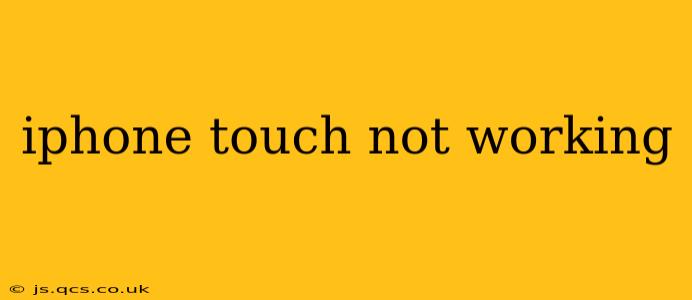Is your iPhone touch screen unresponsive? A non-responsive touchscreen can be incredibly frustrating, leaving you locked out of your device. This comprehensive guide will walk you through troubleshooting steps, potential causes, and solutions to get your iPhone touch screen working again. We'll cover everything from simple fixes to more advanced solutions, helping you regain control of your device.
Why is My iPhone Touch Screen Not Working?
Several factors can cause your iPhone's touchscreen to malfunction. Let's explore some of the most common culprits:
- Software Glitches: Bugs in iOS can sometimes interfere with touchscreen functionality. A simple restart might be all you need.
- Hardware Problems: Physical damage to the screen, digitizer, or internal components can lead to touch sensitivity issues. Drops, impacts, and water damage are common causes.
- Screen Protector Issues: A cracked or improperly installed screen protector can disrupt touch responsiveness.
- Low Battery: In rare cases, an extremely low battery can cause temporary touchscreen problems.
- Extreme Temperatures: Exposure to very hot or very cold temperatures can affect the touchscreen's performance.
How to Fix an Unresponsive iPhone Touch Screen
Let's tackle potential solutions, starting with the simplest and progressing to more involved methods.
1. Force Restart Your iPhone
This is the first step for almost any software-related issue on an iPhone. The method varies slightly depending on your iPhone model:
- iPhone 8 and later: Quickly press and release the volume up button, then quickly press and release the volume down button. Then, press and hold the side button until the Apple logo appears.
- iPhone 7 and 7 Plus: Press and hold both the side and volume down buttons simultaneously until the Apple logo appears.
- iPhone 6s and earlier: Press and hold both the sleep/wake and home buttons simultaneously until the Apple logo appears.
2. Check for a Cracked Screen Protector
If you're using a screen protector, carefully inspect it for cracks, bubbles, or debris. A damaged screen protector can significantly impair touch responsiveness. Remove it to see if that resolves the issue.
3. Clean Your Screen
Dirt, oil, or fingerprints can interfere with touchscreen sensitivity. Gently clean your screen with a microfiber cloth. Avoid using harsh chemicals or abrasive cleaners.
4. Check for Low Battery
While unlikely to be the sole cause, a very low battery can sometimes lead to temporary touchscreen problems. Try connecting your iPhone to a charger.
5. Check for Extreme Temperatures
If your iPhone has been exposed to extreme temperatures, allow it to return to a normal ambient temperature before attempting to use it.
6. Update Your iOS Software
Outdated software can sometimes contain bugs that affect touchscreen functionality. Check for iOS updates in Settings > General > Software Update.
7. Restore Your iPhone (As a Last Resort)
If none of the above steps work, you might need to restore your iPhone to factory settings. This will erase all data, so back up your device if possible before proceeding. You can do this through iTunes or Finder (depending on your macOS version). Caution: This should only be attempted if all other troubleshooting steps have failed.
8. Is It a Hardware Problem?
If the touchscreen remains unresponsive after trying all the above solutions, you likely have a hardware problem. This could be due to damage to the screen, digitizer, or other internal components. In this case, contacting Apple Support or an authorized repair center is recommended. They can diagnose the problem and provide appropriate repair or replacement options.
What to Do if My iPhone Touchscreen is Partially Working?
If your touchscreen is only partially responsive, the problem might be more localized. Try the troubleshooting steps above, paying close attention to areas where the touch is most unresponsive. A hardware problem is still a possibility, even with partial functionality.
Can I Fix a Broken iPhone Touchscreen Myself?
While technically possible for experienced individuals, repairing an iPhone touchscreen yourself is generally not recommended. It requires specialized tools, expertise, and carries the risk of causing further damage. It's usually best to seek professional repair services.
Remember to always back up your data before attempting any significant troubleshooting steps. By systematically working through these solutions, you'll significantly increase your chances of restoring your iPhone's touchscreen functionality. If you continue to experience problems, seek professional assistance.