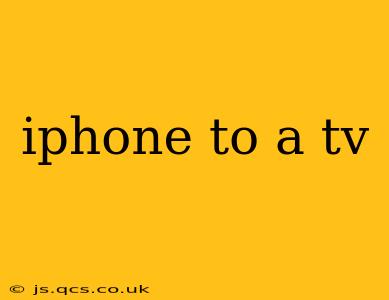Watching your iPhone videos, photos, and more on the big screen is easier than you think! This guide will walk you through the various methods for streaming your iPhone to your TV, catering to different needs and technologies. We'll cover everything from simple mirroring to advanced streaming options, ensuring you find the perfect solution for your setup.
How to Mirror My iPhone to My TV?
This is often the first question people ask. Mirroring displays everything on your iPhone screen on your TV in real-time. The best method depends on your TV's capabilities.
1. AirPlay 2 (for Apple TVs and AirPlay 2-compatible Smart TVs): This is the simplest and often highest-quality method for Apple users. If your TV supports AirPlay 2 (check your TV's specifications), the process is seamless:
- Ensure your iPhone and Apple TV/Smart TV are on the same Wi-Fi network.
- Open Control Center on your iPhone (swipe down from the top-right corner on iPhone X and later, or swipe up from the bottom on older models).
- Tap the "Screen Mirroring" option.
- Select your Apple TV or Smart TV from the list of available devices.
2. Using a Lightning Digital AV Adapter (for older TVs): If your TV doesn't have built-in AirPlay 2 support, you can use a Lightning Digital AV Adapter. This adapter connects to your iPhone's Lightning port and allows you to connect to your TV via HDMI. This method transmits video and audio but doesn't necessarily mirror everything on your iPhone screen, depending on the app used.
3. Third-Party Apps (for various TVs): Several apps offer screen mirroring capabilities, allowing you to stream your iPhone to a wider range of smart TVs. Research apps compatible with both your iPhone and TV's operating system. Be aware that the quality and features can vary between apps.
What are the Different Ways to Connect My iPhone to My TV?
Beyond mirroring, you have several ways to get your iPhone content onto your TV:
-
Streaming Services: If the content is on a streaming service like Netflix, Hulu, or Disney+, simply open the app on your iPhone and cast it to your TV using the service's built-in casting feature (usually a cast icon).
-
Using Apps with Built-in TV Functionality: Many apps have integrated casting or AirPlay functionality. Check within the app itself for a cast or AirPlay button.
-
Using a Chromecast (for Android TV and Chromecast-enabled TVs): While primarily known for Android devices, you can still stream content from your iPhone to a Chromecast-enabled TV through apps that support Chromecast.
Can I Play iPhone Games on My TV?
Yes, depending on the game and your setup. AirPlay 2 mirroring will generally allow you to play games, but the performance might depend on your Wi-Fi connection's speed and stability. Lag can be an issue with more demanding games. Apps with built-in casting might have optimized streaming for gaming, but this isn't always the case.
How Do I Stream Videos from My iPhone to My Smart TV?
The best method for streaming videos depends on the video source.
- Videos stored on your iPhone: Use AirPlay 2 mirroring (if available) or a third-party mirroring app.
- Videos from a streaming service: Use the service's built-in casting functionality.
- Videos from a non-streaming app: Check the app for casting capabilities. If none are present, mirroring is your only option.
What is the Best Way to Mirror My iPhone to My Samsung TV?
Samsung TVs often support AirPlay 2, making it the easiest and often best-quality method. If your Samsung TV doesn't support AirPlay 2, you might need to explore third-party apps or a different mirroring solution. Check your TV's specifications to confirm compatibility.
Conclusion
Connecting your iPhone to your TV is remarkably versatile. Choosing the right method depends on your TV's features, the content you're streaming, and your technical preferences. By understanding the available options, you can easily enjoy your iPhone content on a larger screen. Remember to always check your TV's and app's specifications for compatibility.