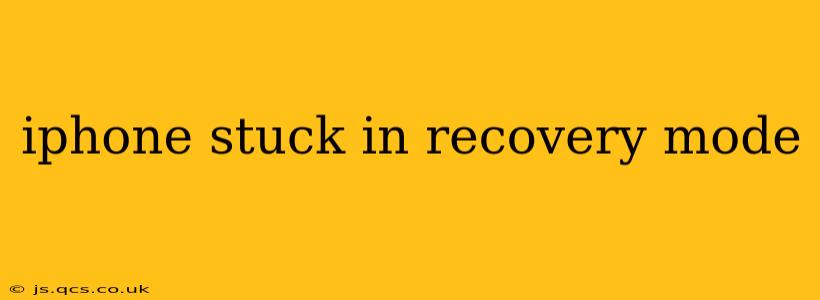Is your iPhone stuck in recovery mode? This frustrating situation, characterized by the Apple logo appearing followed by a connection-to-iTunes screen, can leave you feeling helpless. Don't worry, you're not alone, and there are several steps you can take to resolve this issue. This comprehensive guide will walk you through troubleshooting techniques, explaining the reasons behind this problem and offering effective solutions.
Why is My iPhone Stuck in Recovery Mode?
Several factors can contribute to your iPhone becoming trapped in recovery mode. Understanding the root cause can help you choose the most appropriate solution. Common culprits include:
-
Failed iOS Updates: An interrupted or incomplete iOS update is a frequent cause. The update process may have encountered an error, leaving your iPhone in a state of limbo.
-
Jailbreaking Attempts: If you've attempted to jailbreak your iPhone (modifying the operating system beyond Apple's restrictions), this can sometimes lead to recovery mode.
-
Hardware Issues: Problems with your iPhone's internal components, such as the logic board or flash memory, can also cause it to enter recovery mode persistently.
-
Software Glitches: Sometimes, a software glitch or bug within the iOS can trigger this state. This is often resolved with a software-based solution.
-
Corrupted System Files: Damaged or corrupted system files can disrupt the normal boot process, forcing your iPhone into recovery mode.
How to Fix an iPhone Stuck in Recovery Mode
Before attempting any solutions, ensure your iPhone is connected to a reliable power source. Now, let's delve into the troubleshooting steps:
1. Force Restart Your iPhone
This is often the simplest solution and should be your first step. The method for a force restart varies depending on your iPhone model:
-
iPhone 8 or later: Quickly press and release the Volume Up button, then quickly press and release the Volume Down button. Then, press and hold the Side button until the Apple logo appears.
-
iPhone 7 or 7 Plus: Press and hold both the Side and Volume Down buttons simultaneously until the Apple logo appears.
-
iPhone 6s or earlier: Press and hold both the Home and Top (or Side) buttons simultaneously until the Apple logo appears.
If this works, congratulations! Your iPhone has successfully booted normally. If not, proceed to the next steps.
2. Update or Restore Your iPhone Using iTunes (or Finder on macOS Catalina and later)
This involves connecting your iPhone to your computer and using iTunes (or Finder) to either update or restore your iOS. This method often resolves software-related issues.
- Connect your iPhone: Plug your iPhone into your computer using a USB cable.
- Open iTunes (or Finder): Open iTunes on a Windows PC or Finder on a macOS computer. Your iPhone should be recognized.
- Choose Update or Restore: Follow the on-screen instructions to either update (download the latest iOS version without erasing data) or restore (erase all data and restore to factory settings). Choosing "Restore" is more impactful and may be necessary if "Update" fails.
Important Note: Restoring your iPhone will erase all data on the device, so ensure you have a recent backup.
3. Check for Hardware Issues
If the software-based solutions haven't worked, there's a possibility of a hardware problem. In this case, it's advisable to visit an authorized Apple service provider or Apple Store for diagnosis and repair.
What if My iPhone Still Doesn't Boot After Trying These Steps?
If your iPhone remains stuck in recovery mode after attempting the above solutions, the problem is likely more serious and requires professional assistance. Again, contacting Apple Support or visiting an authorized service provider is strongly recommended.
Can I Recover Data from My iPhone Stuck in Recovery Mode?
Yes, data recovery is possible, but its success depends on the cause of the problem and whether you have a recent backup. There are third-party data recovery tools available, but proceed with caution and ensure you choose a reputable software provider.
Is it safe to leave my iPhone in recovery mode?
Leaving your iPhone in recovery mode for extended periods isn't advisable. The device is essentially unresponsive, and continued attempts to power cycle it might exacerbate the problem. It's best to address the issue as soon as possible.
What if I see a different error message on my iPhone?
Different error messages might suggest varying problems. Document the exact message and search for specific solutions related to that error online. Consulting Apple Support is also valuable for such situations.
By following these steps, you should be able to resolve your iPhone being stuck in recovery mode in most cases. Remember to back up your data regularly to avoid data loss in the future.