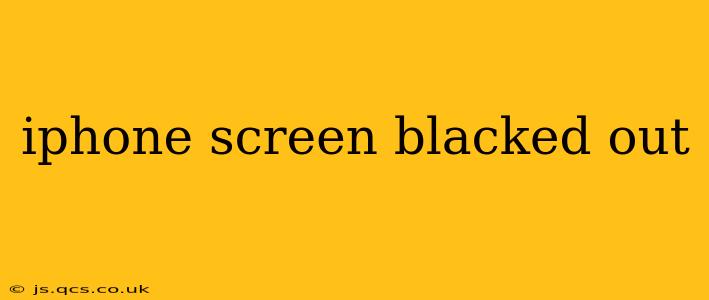An iPhone screen suddenly going black can be incredibly frustrating. It's a common problem with a variety of potential causes, ranging from simple software glitches to more serious hardware issues. This comprehensive guide will walk you through troubleshooting steps to diagnose the problem and get your iPhone back up and running.
Why is My iPhone Screen Black?
This seemingly simple question has many answers. The reason your iPhone screen is black could be due to a variety of factors, from a drained battery to a faulty display. Let's explore some of the most common culprits:
Low Battery
The most obvious reason for a black screen is a completely depleted battery. If your iPhone hasn't been charged recently, plug it into a power source and wait. It may take a few minutes for the screen to respond. Look for the charging indicator (usually a small lightning bolt symbol) on the screen to confirm it's charging.
Software Glitch
Sometimes, a software error can cause the screen to freeze or become unresponsive. This isn't necessarily a sign of a serious problem. We'll explore software fixes below.
Hardware Issues
Unfortunately, a black screen can also indicate a hardware problem. This could involve damage to the screen itself, a malfunctioning battery, or a deeper internal issue requiring professional repair.
Troubleshooting Steps: How to Fix a Black iPhone Screen
Let's delve into practical steps to tackle this issue. Follow these solutions systematically, starting with the simplest and progressing to more advanced techniques.
1. Check the Battery
Before anything else, connect your iPhone to a charger. Allow it to charge for at least 30 minutes. If the screen remains black, proceed to the next step. While charging, observe if there's any indication of charging like a lightning bolt or charging animation on screen.
2. Force Restart Your iPhone
A force restart is a powerful troubleshooting tool. It essentially restarts your device without using the usual power button. The method varies depending on your iPhone model:
- iPhone 8 and later: Quickly press and release the volume up button, then quickly press and release the volume down button. Then, press and hold the side button until the Apple logo appears.
- iPhone 7 and 7 Plus: Press and hold both the power button and the volume down button simultaneously for at least 10 seconds.
- iPhone 6s and earlier: Press and hold both the power button and the Home button simultaneously for at least 10 seconds.
Allow your iPhone to fully boot up. If the screen still remains black, continue to the following steps.
3. Connect to a Computer
Connect your iPhone to your computer using a USB cable. If your computer recognizes your iPhone, it might indicate a software problem that can be addressed through iTunes or Finder (depending on your macOS version). Attempt to back up your data if possible, but even if the backup fails, your computer recognizing it is a positive sign.
4. Is Your iPhone Screen Damaged?
Inspect your iPhone screen for any visible signs of damage, such as cracks, dents, or discoloration. Physical damage could be the root cause of the black screen and would likely require professional repair.
5. Check for External Interference
Sometimes external factors can temporarily disable your screen. Try removing any protective cases or screen protectors. Make sure your iPhone isn’t exposed to extreme temperatures.
What to Do If the Screen Remains Black
If you've tried all the troubleshooting steps and your iPhone screen remains stubbornly black, it's time to consider professional help. A qualified technician can diagnose the problem and perform necessary repairs. Attempting advanced repairs yourself could potentially cause further damage.
This comprehensive guide offers several solutions to a black iPhone screen. Remember to systematically try each step, and if none resolve the issue, seeking professional help is advised. Good luck!