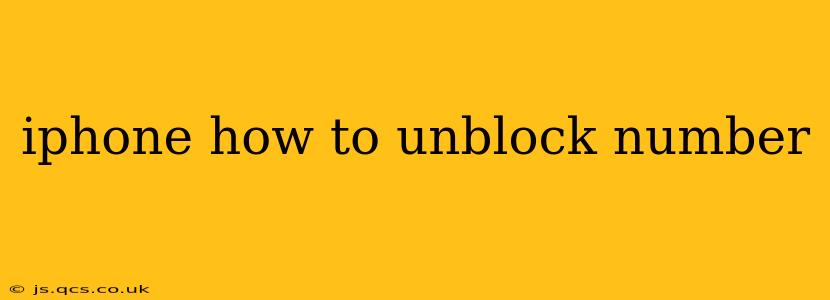Have you accidentally blocked a number on your iPhone and now need to reverse the action? It's a common occurrence, and thankfully, unblocking a number is a straightforward process. This guide will walk you through the steps, answering some frequently asked questions along the way.
How to Unblock a Phone Number on iPhone
Unblocking a phone number on your iPhone is surprisingly simple. Here's how to do it:
-
Open the Phone app: Locate and tap the Phone app icon on your home screen.
-
Navigate to Recents: At the bottom of the screen, you'll see several tabs. Tap on "Recents." This displays your recent calls, including those from blocked numbers.
-
Locate the Blocked Number: Scroll through your recent calls until you find the number you want to unblock.
-
Access the Info Screen: Tap the "i" icon (information) located next to the phone number.
-
Unblock the Contact: You'll see an option that says "Unblock this Caller." Tap it. That's it! The number is now unblocked.
Important Note: If you've blocked the number through a third-party app like a call blocker, you'll need to navigate to that app's settings to unblock the contact. The steps above only apply to numbers blocked through the native iPhone Phone app.
What Happens After Unblocking a Number?
Once you've unblocked a number, the person can contact you again through calls, texts, and FaceTime. They will receive a notification as usual and will not be alerted that they were previously blocked. It's completely seamless.
Can I Unblock a Number From My Blocked Contacts List?
While the steps above are the most straightforward method, you can also unblock a number from your blocked contacts list. However, this method requires knowing the number beforehand. Here’s how:
-
Open the Settings App: Find and open the "Settings" app on your iPhone.
-
Navigate to Phone: Scroll down and tap on "Phone."
-
Select Blocked Contacts: Tap on "Blocked Contacts." This will show you a list of all the numbers you've blocked.
-
Swipe Left on the Number: Locate the number you wish to unblock and swipe left on it.
-
Tap "Unblock": A red "Unblock" button will appear. Tap it to remove the number from your blocked contacts list.
How Do I Know If a Number is Blocked?
If you're unsure whether you've blocked a specific number, you can check your blocked contacts list (using the steps outlined above) to confirm. If the number isn’t there, it's not blocked.
What if I Don't See the Number in Recents?
If the number isn't in your recent calls, you may need to search for it in your contacts or use the blocked contacts list method described above. If you're certain you've blocked the number but can't find it, it may have been removed from your phone or the block may have been applied through a third-party app.
Can I Unblock Multiple Numbers at Once?
Unfortunately, there isn't a built-in feature on the iPhone to unblock multiple numbers simultaneously. You need to unblock each number individually using the methods described.
By following these steps, you can easily unblock any phone numbers you wish to reconnect with. Remember to check both your recent calls and your blocked contacts list to ensure you find the number you’re looking for. This simple process ensures you maintain control over your communication preferences.