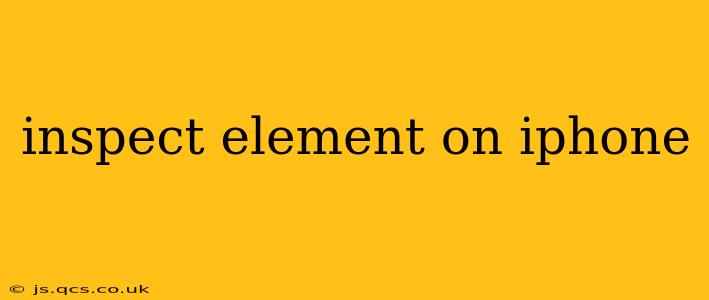Inspecting elements on an iPhone isn't as straightforward as it is on a desktop computer using browser developer tools. There's no built-in "inspect element" feature like you find in Chrome or Firefox. However, there are several ways to achieve similar results, depending on your needs and technical expertise. This guide will explore the available options, catering to both casual users and developers.
Why Would You Want to Inspect Elements on Your iPhone?
Before diving into the methods, let's understand why you might need to inspect elements on your iPhone. Common reasons include:
- Web development debugging: Identifying and fixing issues on a website's mobile version.
- Accessibility testing: Ensuring your website or app is usable for everyone, including those with disabilities.
- Analyzing website structure: Understanding how a website is built and how elements interact.
- Troubleshooting display problems: Identifying why elements aren't displaying correctly on your iPhone.
Methods for Inspecting Elements on iPhone (Alternatives to "Inspect Element")
Since a direct "inspect element" equivalent doesn't exist, we'll explore alternative approaches:
1. Using Safari's Web Inspector (For Developers)
This is the closest you'll get to the desktop "inspect element" experience. It requires connecting your iPhone to your Mac and utilizes Safari's developer tools.
-
Prerequisites: You need a Mac running macOS, an iPhone running iOS, and the latest versions of Safari on both devices. You'll also need to enable Web Inspector in Safari's preferences (Safari > Preferences > Advanced > Show Develop menu in menu bar).
-
Process:
- Connect your iPhone to your Mac via USB.
- Open Safari on your iPhone and navigate to the website you want to inspect.
- On your Mac, open Safari and go to the same website.
- In the Safari menu bar on your Mac, click "Develop," then select your iPhone and the website you've opened.
- The Web Inspector will open, allowing you to inspect the website's HTML, CSS, and JavaScript.
This method provides the most comprehensive debugging capabilities, but it requires a Mac and a certain level of technical expertise.
2. Remote Debugging with Chrome DevTools (For Developers)
This method allows you to debug websites running on your iPhone using Chrome DevTools on your desktop. It's a powerful option for advanced developers.
- Prerequisites: You need a Mac or Windows PC, an iPhone, and the latest versions of Chrome on both your desktop and your iPhone. Additionally, you'll need to enable developer mode on your iPhone and configure remote debugging in Chrome. The setup is more involved and requires following specific instructions from the Chrome DevTools documentation.
3. Third-Party Browser Developer Tools (Limited Availability)
Some third-party browsers might offer developer tools, but these are less common and often less feature-rich than Safari's Web Inspector or Chrome DevTools.
4. Using Accessibility Features (For Visual Inspection)
While not a direct replacement for "inspect element," iOS's accessibility features can help you understand the structure of a webpage:
- VoiceOver: This screen reader will verbally describe elements on the screen, providing some insights into their layout and hierarchy. While not a precise inspection, it can reveal if elements are positioned correctly or if there are accessibility problems.
Frequently Asked Questions
How can I see the source code of a webpage on my iPhone?
You can't directly view the complete source code of a webpage in a simple, user-friendly way on an iPhone like you can on a desktop. The methods outlined above (Safari's Web Inspector or Chrome DevTools) give you access to the source code, but they require a connection to a desktop computer.
Is there a dedicated app for inspecting elements on iPhone?
No, there isn't a dedicated app specifically designed for inspecting elements on an iPhone in the way that browser developer tools work on a desktop. The closest you can get are the developer-oriented methods mentioned above.
Can I inspect native iOS apps?
No, the methods described here are for inspecting web pages within mobile browsers. Inspecting native iOS apps requires entirely different tools and techniques, usually involving Xcode and knowledge of iOS development.
This guide provides a comprehensive overview of how to achieve the functionality of "inspect element" on an iPhone, acknowledging the limitations of the mobile environment and offering various solutions for different user needs and technical skills. Remember to choose the method that best suits your technical expertise and the specific task at hand.