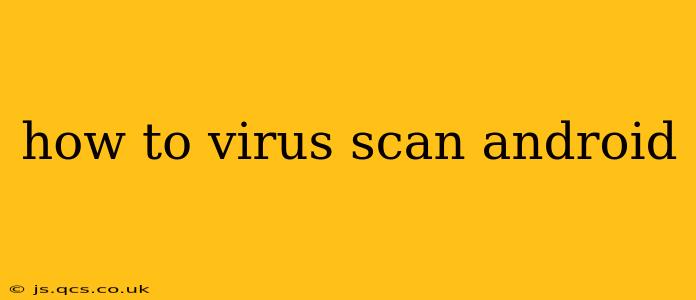Android devices, while generally secure, are still susceptible to malware. Knowing how to effectively scan your Android for viruses and protect yourself is crucial. This guide will walk you through various methods, addressing common concerns and providing expert advice.
Why Should I Virus Scan My Android?
While Android's built-in security features provide a solid foundation, they aren't foolproof. Malicious apps can still slip through, potentially stealing your data, slowing your device, or displaying intrusive ads. Regular virus scans are a crucial part of maintaining a healthy and secure Android experience.
What are the Best Ways to Scan for Viruses on Android?
There are several effective methods to scan your Android for viruses. Let's examine the most popular and reliable options:
Using Built-in Security Features (Google Play Protect)
Android already has a built-in security system, Google Play Protect. This feature automatically scans apps downloaded from the Google Play Store and flags potentially harmful ones. It also scans for malware on your device regularly, without needing manual intervention. While it's not a full replacement for dedicated antivirus software, it's an excellent first line of defense. To check its status and ensure it's active:
- Open Google Play Store.
- Tap your profile icon (usually in the top right corner).
- Select "Play Protect".
- Review the settings and ensure the "Scan apps with Play Protect" option is enabled.
Employing a Third-Party Antivirus App
While Google Play Protect provides a good baseline, many users opt for dedicated antivirus apps for more comprehensive protection. Popular choices include Lookout, McAfee Mobile Security, and Bitdefender Mobile Security. These apps typically offer:
- Real-time protection: Constantly monitoring your device for suspicious activity.
- On-demand scans: Allowing you to manually initiate a full system scan whenever needed.
- Additional security features: Such as anti-theft capabilities, VPN services, and website protection.
Important Note: Choose a reputable antivirus app from a trusted source (like the Google Play Store). Avoid apps with overly aggressive permissions or those that have negative reviews.
Regularly Updating Your Apps
Keeping your apps updated is a critical aspect of Android security. Updates often include patches that fix security vulnerabilities, preventing malware from exploiting weaknesses in the system. To update your apps:
- Open the Google Play Store.
- Tap your profile icon.
- Select "Manage apps & device".
- Choose "Updates" to see a list of available updates.
- Tap "Update" for individual apps or "Update All" to update them all.
Manual Inspection of Downloaded Apps
Before installing any app, especially those downloaded from outside the Google Play Store, carefully review the app's permissions. An app requesting excessive permissions (access to contacts, location, etc.) could be suspicious. Always download apps from reputable sources to minimize the risk of infection.
How Often Should I Scan My Android?
The frequency of scans depends on your individual risk tolerance and usage habits. A weekly scan using a third-party antivirus app, coupled with the continuous monitoring of Google Play Protect, is a reasonable approach for most users. If you frequently download apps from unknown sources or visit potentially risky websites, more frequent scans might be advisable.
What to Do If a Virus is Detected
If an antivirus app detects malware, follow its instructions carefully to remove the threat. This might involve uninstalling the infected app, quarantining malicious files, or performing a factory reset (as a last resort). Always back up your important data before performing a factory reset.
Frequently Asked Questions
How do I remove a virus from my Android phone?
If a virus is detected, your antivirus app will usually guide you through the removal process. This may involve uninstalling the infected app or performing a more thorough system clean-up. In severe cases, a factory reset might be necessary, but remember to back up your data beforehand.
Can my Android phone get a virus from a text message?
While less common than malicious apps, it's possible to contract malware through malicious links or attachments in text messages. Never click on links or open attachments from unknown senders.
Is it safe to download apps from outside the Google Play Store?
Downloading apps from outside the Google Play Store significantly increases your risk of infection. Proceed with extreme caution and thoroughly research any app before installation. Always prioritize apps from known and reputable developers.
My phone is slow; could it be a virus?
Slow performance can be a symptom of malware, but it could also be due to other factors such as insufficient storage space or outdated software. Running a virus scan is a good first step in troubleshooting performance issues.
By following these guidelines and maintaining a proactive approach to security, you can effectively protect your Android device from malware and enjoy a safe and worry-free mobile experience. Remember, staying informed and updated is key to effective mobile security.