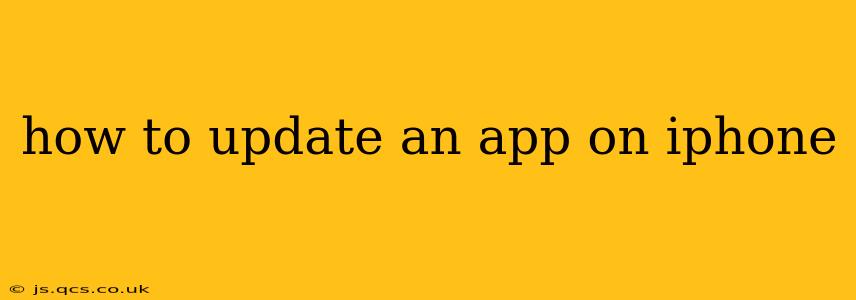Keeping your iPhone apps updated is crucial for several reasons. Updates often include bug fixes, performance improvements, and exciting new features. A regularly updated app library ensures a smoother, more secure, and enjoyable user experience. This guide will walk you through the simple process of updating your apps on your iPhone, covering various methods and addressing common questions.
How to Update Apps on iPhone Using the App Store
The most straightforward way to update your apps is through the App Store itself. Here's a step-by-step guide:
-
Open the App Store: Locate the App Store icon on your iPhone's home screen (it's a blue icon with a white "A"). Tap it to open the app.
-
Navigate to Updates: At the bottom of the screen, you'll see five tabs. Tap the "Today" tab, then tap your profile icon located in the upper right-hand corner. This will take you to your account page.
-
View Pending Updates: On this page, you'll see a list of apps that need updating. If there are pending updates, you'll see a "Update" button next to each app, or a single "Update All" button at the top.
-
Update Individual Apps or All Apps: You can tap the "Update" button next to each app you want to update individually, or tap "Update All" to update all apps simultaneously.
-
Wait for the Updates to Complete: The App Store will download and install the updates. The progress will be displayed on the screen. You might need a stable internet connection, and the update time will vary depending on the size of the updates and your internet speed.
How to Automatically Update Apps on iPhone
Manually updating each app can be tedious. Thankfully, iOS offers an automatic update feature to streamline the process:
-
Open the Settings App: Find the Settings app (a gray icon with gears) on your home screen and tap it.
-
Navigate to App Store: Scroll down and tap "App Store."
-
Enable Automatic Downloads: Under "Automatic Downloads," ensure that "App Updates" is toggled ON. This will automatically download and install updates for your apps in the background, provided you have a Wi-Fi connection.
What if I Have a Large Number of Apps to Update?
Updating many apps simultaneously can take considerable time and potentially consume significant mobile data. Here’s a tip to manage this more effectively:
- Update over Wi-Fi: It's always advisable to update your apps over a Wi-Fi network to avoid unexpected data charges and ensure a smoother, faster update process. iOS will typically only automatically update apps over Wi-Fi if this setting is enabled.
What if an App Won't Update?
If you're encountering problems updating a specific app, try these troubleshooting steps:
- Check your internet connection: Make sure you have a stable internet connection.
- Restart your iPhone: A simple restart can often resolve minor software glitches.
- Check for storage space: Ensure you have sufficient storage space on your iPhone. If your storage is full, delete some unnecessary files or apps before trying to update.
- Check the App Store for server issues: Occasionally, issues on Apple's servers might prevent updates. Check Apple's system status page to see if there are any reported problems.
- Sign out and back into your Apple ID: This can sometimes refresh your account and resolve authentication issues.
How do I know if an app is up to date?
If the app icon has no badge with a number in it, and tapping it immediately opens it without additional installation steps, then it is up-to-date. If you can’t remember checking for updates recently, it is always best to check manually or activate the automatic updates feature.
By following these steps, you can ensure your iPhone apps are always up-to-date, enjoying the latest features, improved performance, and enhanced security. Remember to update regularly for the best possible mobile experience.