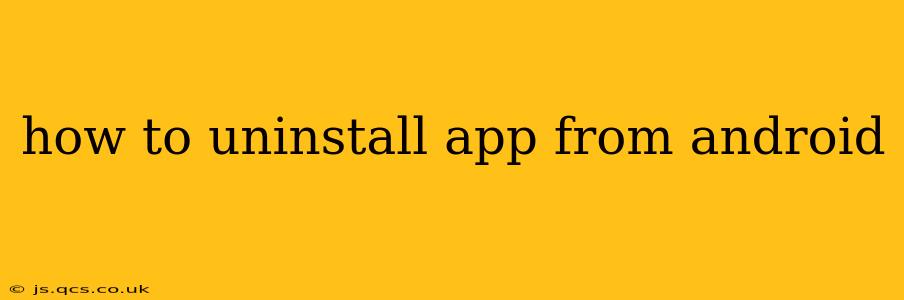Uninstalling unwanted apps from your Android phone or tablet is a straightforward process, but the exact steps might vary slightly depending on your device's Android version and manufacturer. This guide will cover all the common methods and address some frequently asked questions.
How to Uninstall Apps Using the App Drawer
This is the most common method for uninstalling apps.
-
Locate the App Drawer: This is usually accessed by tapping the grid-like icon on your home screen. It displays all the apps installed on your device.
-
Find the App to Uninstall: Scroll through the app drawer until you find the app you want to remove.
-
Long-Press the App Icon: Hold your finger down on the app's icon for a second or two. You should see options appear, usually including an "Uninstall" button or a trash can icon.
-
Tap "Uninstall": Select the "Uninstall" option. You may be prompted to confirm your decision. Tap "OK" or the equivalent to proceed.
-
Confirmation: The app will then be uninstalled. You'll no longer find it in your app drawer or your device's list of installed applications.
How to Uninstall Apps Using the Settings Menu
This method is useful if the long-press method doesn't work or if you want more control.
-
Open Settings: Locate the "Settings" app (usually a gear-shaped icon) and tap it to open.
-
Navigate to Apps: Look for a section called "Apps," "Applications," or something similar. The exact wording varies across Android versions and manufacturers.
-
Select the App: A list of your installed apps will appear. Find the app you want to uninstall and tap on it.
-
Uninstall the App: Tap the "Uninstall" button. Again, confirmation might be required.
What Happens When You Uninstall an App?
When you uninstall an app, it's completely removed from your device. This means:
- Data Loss: All associated data, including settings, saved games, and other user-generated content, will be lost. If you want to keep this data, you should back it up before uninstalling.
- No More Access: You will no longer be able to use the app until you reinstall it.
Can I Uninstall Pre-Installed Apps?
On some Android devices, you might find apps pre-installed by the manufacturer that you can't uninstall completely. You may only be able to "disable" these apps. Disabling an app hides it from view, but it still takes up space on your device.
If you're certain you don't need a pre-installed app and disabling it isn't sufficient, look for instructions specific to your phone model's manufacturer. Sometimes rooting the device is required, which is beyond the scope of this beginner's guide and may void your warranty.
How to Uninstall Multiple Apps at Once?
While there isn't a built-in bulk uninstall feature on most Android versions, some third-party app managers offer this functionality. Use caution when installing such apps, ensuring they're from reputable sources to avoid malware.
What if I Can't Uninstall an App?
If you're encountering difficulties uninstalling an app, try these troubleshooting steps:
- Restart Your Device: A simple restart can often resolve minor software glitches that may be preventing uninstallation.
- Check for Updates: Ensure your Android operating system is up-to-date. Outdated software can sometimes cause app-related problems.
- Clear App Cache and Data: This may resolve issues without fully uninstalling the app. Find this option in the app's settings within the device's Apps menu.
- Contact Your Manufacturer: If all else fails, contact your phone's manufacturer or your mobile carrier for assistance.
By following these instructions, you should be able to successfully uninstall apps from your Android device. Remember to back up important data before uninstalling apps that contain personal information or saved progress.