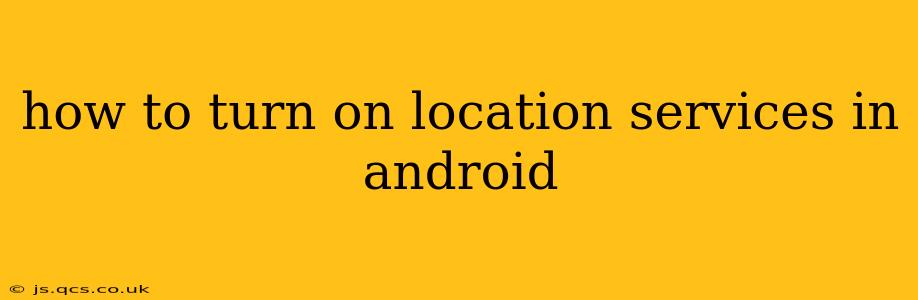Finding your way around, using location-based apps, and accessing location-dependent features on your Android device all depend on having location services enabled. This guide will walk you through the process of turning on location services, addressing common questions and troubleshooting potential issues.
What are Location Services?
Before diving into how to turn them on, let's briefly understand what location services are. Essentially, they're the functionality that allows your Android device to determine its geographical location. This is achieved through various methods, including GPS, Wi-Fi, and mobile network signals. When location services are enabled, apps that require location data, such as maps, ride-sharing services, and weather apps, can function correctly.
How to Turn On Location Services on Android
The exact steps may vary slightly depending on your Android version and device manufacturer (Samsung, Google Pixel, etc.), but the general process remains consistent. Here's a comprehensive guide:
-
Access Settings: Locate the "Settings" app on your device. This is usually represented by a gear or cogwheel icon.
-
Find Location: Once in Settings, search for "Location" or "Location services." The exact wording might differ slightly, but it should be easily identifiable.
-
Enable Location: You'll likely find a toggle switch or checkbox next to "Location." Tap it to turn location services on. You might see it labeled as "Location access" or something similar.
-
Choose Location Accuracy: After enabling location, you'll often be presented with options for location accuracy. These generally include:
- High accuracy: This uses GPS, Wi-Fi, and mobile network data for the most precise location. This uses more battery power.
- Battery saving: This prioritizes battery life by using only Wi-Fi and mobile network data. Accuracy might be slightly less precise.
- Device only: This uses only GPS for location, which is highly accurate but consumes more battery power.
Select the option that best suits your needs and battery life preferences.
How to Check if Location Services are Working?
After enabling location services, it's a good idea to verify that everything is working correctly. The easiest way to do this is to open a map application, such as Google Maps. If location services are working correctly, the app should quickly display your current location.
How Do I Turn Off Location Services on Android?
Turning off location services follows the same general steps as turning them on, but you'll simply toggle the switch or checkbox to the "Off" position. Remember that disabling location services will prevent location-based apps from functioning properly.
What if Location Services Still Doesn't Work?
If you've followed these steps and location services still aren't working, try these troubleshooting tips:
- Restart your device: A simple restart often resolves minor software glitches.
- Check for software updates: Ensure your Android operating system is up-to-date.
- Check location permissions for individual apps: Some apps might require individual location permissions, even if location services are enabled globally. Check the app's settings to ensure location access is granted.
- Check your internet connection: Location services rely on data connectivity, so a poor or nonexistent connection can impact functionality.
How to Turn on Location Services for a Specific App?
Many apps request location access only when needed. This is a privacy-enhancing feature. To enable location for a specific app:
- Go to Settings > Apps.
- Find the specific app and tap on it.
- Tap on Permissions.
- Enable the Location permission.
Does Turning on Location Services Drain My Battery?
Yes, using location services, especially with high accuracy enabled, can consume more battery power. This is because your device is constantly communicating with GPS satellites and/or cellular towers. Choosing the "Battery saving" option can help mitigate this.
This comprehensive guide should help you successfully turn on location services on your Android device. Remember to always be mindful of your privacy settings and only grant location access to apps you trust.