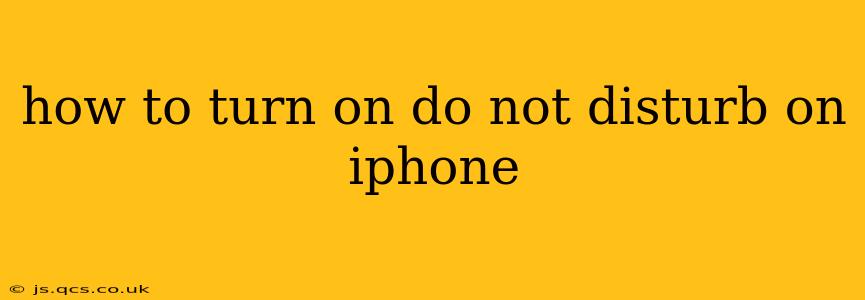Do Not Disturb (DND) is a lifesaver on iPhone, silencing calls, alerts, and notifications so you can focus on the task at hand or simply enjoy some uninterrupted peace and quiet. This guide will walk you through several ways to activate DND, customize its settings, and troubleshoot any issues you might encounter. We'll also answer common questions many iPhone users have about this invaluable feature.
How to Quickly Activate Do Not Disturb
The quickest way to turn on Do Not Disturb is via Control Center.
- Swipe down from the top right corner of your iPhone screen (iPhone X and later) or swipe up from the bottom of the screen (iPhone 8 and earlier). This will reveal your Control Center.
- Tap the crescent moon icon. This instantly activates Do Not Disturb. The icon will fill in, indicating DND is active. To turn it off, simply tap the icon again.
How to Schedule Do Not Disturb
For automated DND, scheduling is key. This ensures it activates and deactivates at specific times, ideal for sleep or meetings.
- Open the Settings app.
- Tap on Focus.
- Select Do Not Disturb.
- Toggle Scheduled to the on position.
- Set your Start Time and End Time. You can also choose specific days of the week.
How to Allow Calls From Favorites During Do Not Disturb
Even with DND enabled, you might want to receive calls from certain contacts. Here's how to allow calls from your favorites:
- Open the Settings app.
- Tap on Focus.
- Select Do Not Disturb.
- Under Allowed Notifications, tap People.
- Choose Favorites. Now, only calls from your designated favorites will come through during DND.
How to Turn on Do Not Disturb While Driving
This safety feature automatically silences notifications when your iPhone detects you're driving.
- Open the Settings app.
- Tap on Focus.
- Select Driving.
- Toggle Automatic to the on position. You can also choose to enable this feature manually.
How Long Does Do Not Disturb Last?
Do Not Disturb, when activated manually, remains on until you manually disable it by tapping the crescent moon icon in Control Center. Scheduled DND, as the name suggests, lasts for the duration you've set in the settings.
What Happens When Do Not Disturb is On?
When Do Not Disturb is active, your iPhone will silence incoming calls, notifications, and alerts. However, depending on your settings (as outlined above), you might still receive calls from favorites or other allowed contacts. Repeated calls from the same number within a short period might also bypass DND in some cases.
Can I Use Do Not Disturb While Using Other Apps?
Yes, absolutely. Do Not Disturb operates in the background, independently of the apps you are using. You can have it active while browsing the web, playing games, or using any other application.
Troubleshooting Do Not Disturb Issues
If you're experiencing problems with Do Not Disturb, try these steps:
- Restart your iPhone: A simple restart can often resolve minor software glitches.
- Check your settings: Ensure that the DND settings are configured correctly and that you haven't inadvertently disabled the feature.
- Update your iPhone software: Outdated software can sometimes cause issues. Check for and install any available updates.
By understanding these different methods and customization options, you can effectively use Do Not Disturb on your iPhone to manage notifications and prioritize your focus. Remember to explore the full Focus settings in the Settings app for even more granular control over your iPhone's notification behavior.