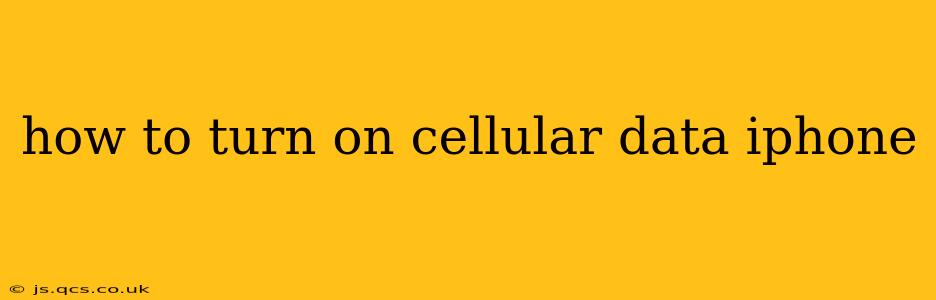Turning on cellular data on your iPhone allows you to access the internet and other data services when you're not connected to Wi-Fi. This is essential for staying connected on the go. This guide will walk you through the process, covering various scenarios and troubleshooting common issues.
Locating the Cellular Data Toggle
The most straightforward way to turn on cellular data is through your iPhone's settings:
- Open the Settings app: This is the grey icon with gears, usually found on your home screen.
- Tap on "Cellular": This option is usually near the top of the settings menu.
- Toggle the "Cellular Data" switch: You'll find a switch next to "Cellular Data." Toggle it to the green "on" position.
That's it! Your iPhone should now be using cellular data. If you don't see the "Cellular Data" option, it might be because your iPhone's cellular service is disabled (see section below), or you might have a cellular plan issue.
What if "Cellular Data" is Greyed Out?
This often means one of the following:
- Cellular service is disabled: Your cellular service might be turned off completely. Check your iPhone’s settings under "Cellular" to ensure that your cellular service is enabled. This toggle is often located at the very top, separate from the "Cellular Data" option.
- Airplane Mode is on: Airplane mode disables all wireless connections, including cellular data. Check your Control Center (swipe down from the top-right corner on iPhone X and later, or swipe up from the bottom on older models) and ensure Airplane Mode is off.
- Your Cellular Plan: The cellular data might be restricted by your mobile carrier's plan. Contact your carrier to ensure you have a data allowance and that it's active.
- Parental Controls: If your iPhone is managed under parental controls, there might be restrictions preventing access to cellular data. Contact your parental control provider for assistance.
- iOS Problem: In rare cases, a software glitch within iOS might be the culprit. Try restarting your iPhone as a simple first troubleshooting step.
How to Check Your Cellular Data Usage?
Monitoring your data usage is crucial to avoid exceeding your plan limits and incurring extra charges. You can do this within the same "Cellular" settings:
- Open the Settings app and tap "Cellular."
- Scroll down to see your usage: You'll see a breakdown of your data usage for the current billing cycle.
This allows you to keep track of how much data you're consuming via apps and the system itself.
What is Cellular Data Roaming, and should I turn it on?
Cellular data roaming allows you to use cellular data when you're outside your home network's coverage area. This can be incredibly convenient when traveling, but it often comes with significant extra charges. Consider this:
- Turn it on only when necessary: Activate data roaming only when you absolutely need it and are aware of the potential costs.
- Check with your carrier: Inquire about roaming rates with your cellular provider before enabling data roaming to avoid unexpected charges.
Why is my Cellular Data so slow?
Slow cellular data can be frustrating. Here are some potential causes and troubleshooting steps:
- Network congestion: Your cellular network might be congested, especially during peak usage times.
- Signal strength: A weak signal can significantly impact speed. Move to an area with better reception.
- Network issues: Contact your carrier to check for any ongoing outages or network problems in your area.
- Restart your iPhone: As always, this simple step often resolves temporary software glitches that can affect network performance.
- Check for iOS Updates: Ensure your iPhone is running the latest version of iOS. Updates often include performance improvements and bug fixes that can impact cellular data speed.
By following these steps and understanding your cellular data settings, you can ensure seamless connectivity on your iPhone. Remember to stay aware of your data usage and plan accordingly!