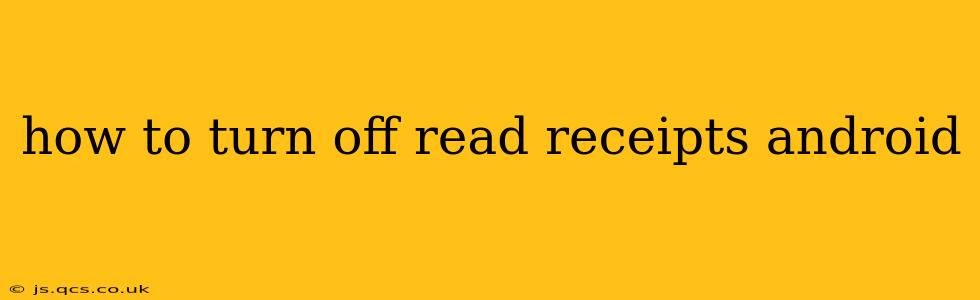Read receipts, while convenient for some, can be intrusive for others. Knowing how to disable them can significantly enhance your privacy and control over your messaging experience. This guide covers various popular messaging apps and provides clear, step-by-step instructions. We'll also address frequently asked questions about managing read receipts on Android.
Which Messaging App Are You Using?
The process for disabling read receipts varies depending on the messaging app you use. The most popular options are detailed below. If your app isn't listed, search within the app's settings for terms like "read receipts," "delivery reports," or "notifications."
1. How to Turn Off Read Receipts on Google Messages
Google Messages, the default messaging app on many Android devices, doesn't offer a global read receipt setting. Instead, you manage read receipts on a per-conversation basis. This allows for granular control over your privacy.
- Step 1: Open the conversation where you want to disable read receipts.
- Step 2: Tap the three vertical dots (more options) in the upper right corner.
- Step 3: Look for a setting related to "Read receipts" or "Delivery reports." It may be worded differently; check if there's an option to toggle read receipts on or off for that specific conversation.
- Step 4: Toggle the switch to disable read receipts.
2. How to Turn Off Read Receipts on WhatsApp
WhatsApp, a widely used messaging app, allows you to disable read receipts for all your chats.
- Step 1: Open WhatsApp.
- Step 2: Tap the three vertical dots (more options) in the upper right corner.
- Step 3: Select "Settings."
- Step 4: Tap "Account."
- Step 5: Tap "Privacy."
- Step 6: Scroll down and toggle "Read receipts" off. Important Note: Disabling read receipts means you won't see read receipts from others either.
3. How to Turn Off Read Receipts on Facebook Messenger
Facebook Messenger's read receipt settings are also fairly straightforward.
- Step 1: Open Facebook Messenger.
- Step 2: Tap your profile picture in the top left corner.
- Step 3: Tap "Settings & Privacy."
- Step 4: Tap "Settings."
- Step 5: Tap "Notifications."
- Step 6: Tap "Message requests." In this section, you may find an option to toggle Read receipts off. If not, look for a general notification setting related to confirming message delivery or read status. (The exact location may vary slightly depending on the app version).
4. How to Turn Off Read Receipts on Text Messages (SMS)
Standard Android text messaging (SMS) typically doesn't include read receipts as a built-in feature. Read receipts are usually tied to specific messaging apps like those mentioned above.
Frequently Asked Questions (FAQs)
What Happens When I Turn Off Read Receipts?
When you turn off read receipts, the other person won't see if you've read their message(s). However, they will still know when you've received the message (as a delivered notification). Remember that disabling read receipts is usually mutual – you also won't be able to see if the other person has read your messages.
Can I Turn Off Read Receipts for Specific Contacts?
Most messaging apps don't provide the option to disable read receipts for specific contacts. The setting usually applies globally across all conversations within the app (as with WhatsApp), or on a per-conversation basis (as with Google Messages).
Why Are My Read Receipts Still On After I Turned Them Off?
Ensure you've followed the exact steps for your messaging app. Sometimes, the app needs to be fully closed and reopened for the changes to take effect. Check for updates to the app; a recent update might have changed the setting's location.
This comprehensive guide should assist you in successfully disabling read receipts on your Android device. Remember to always check your specific app version for any minor variations in the settings menu. Enjoy more control over your messaging privacy!