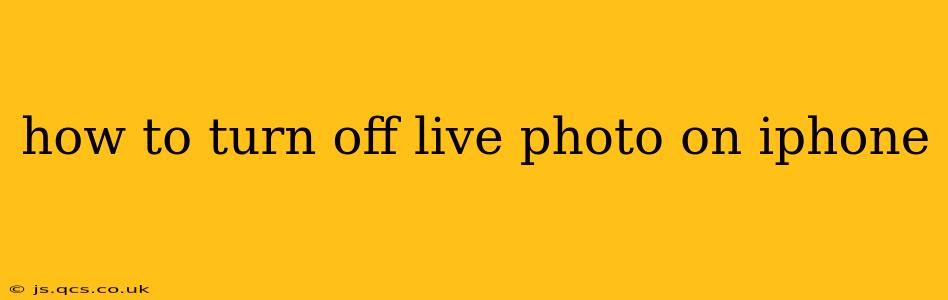Live Photos, a popular feature on iPhones, capture a short video along with your still image, bringing your photos to life. While this adds a dynamic element, you might prefer to disable it to save storage space or simply prefer traditional still images. This guide will walk you through various methods to turn off Live Photos on your iPhone, addressing common user queries along the way.
How Do I Turn Off Live Photos?
The easiest way to disable Live Photos is directly within the Camera app. Here's a step-by-step guide:
- Open the Camera app: Locate and tap the Camera app icon on your iPhone's home screen.
- Access Photo Settings: At the top of the screen, you'll see various modes like Photo, Video, and Portrait. You should also see a small yellow circle with concentric circles inside—this indicates Live Photos is currently on.
- Toggle the Live Photos switch: Tap the yellow circle icon. It will turn off, indicating that Live Photos is now deactivated. Any photos you take from now on will be standard still images.
That's it! You've successfully turned off Live Photos on your iPhone.
What Happens When I Turn Off Live Photos?
When you turn off Live Photos, your iPhone will only capture a single still image when you take a picture. The short video clip associated with Live Photos will no longer be recorded. This results in smaller file sizes for your photos, conserving storage space on your device.
Can I Turn Off Live Photos for Specific Photos?
No, you can't turn off Live Photos for individual photos before you take them. The setting applies globally to all photos taken within the Camera app. However, you can convert existing Live Photos into still images after they are taken (see next section).
How Do I Turn Live Photos Back On?
To re-enable Live Photos, simply follow steps 1 and 2 from the first section, and then tap the yellow circle icon again. The icon will turn yellow, and Live Photos will be reactivated.
How Can I Convert Existing Live Photos to Still Images?
If you have Live Photos already saved and wish to convert them to standard still images, here's how:
- Open the Photos app: Locate and tap the Photos app icon.
- Select the Live Photo: Find the Live Photo you want to convert.
- Tap "Edit": In the upper right corner of the screen, you’ll see an “Edit” button. Tap it.
- Locate the Live Photo toggle: At the top of the screen, you will find the yellow Live Photo icon which will be active.
- Turn off the Live Photo toggle: Tap the yellow circle icon to turn it off. This will save the selected frame as a regular still photo.
- Save changes: Tap "Done" in the upper right corner to save the changes. Your Live Photo is now a still image.
Does Turning Off Live Photos Affect Other Camera Features?
Turning off Live Photos only affects the short video clip associated with the photos. Other camera features, such as HDR, flash settings, and filters, remain unaffected.
Does Turning Off Live Photos Save Storage Space?
Yes. Live Photos take up significantly more storage space than regular still photos, because they record a short video. Disabling Live Photos will result in smaller file sizes, helping manage your iPhone's storage.
By following these steps, you can easily manage the Live Photos feature on your iPhone, optimizing your photographic experience and storage usage based on your personal preferences.