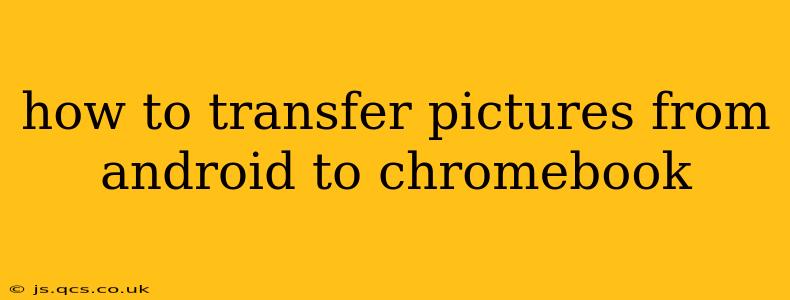Transferring photos from your Android phone to your Chromebook is easier than you might think. There are several methods, each offering different levels of convenience and speed. This guide will walk you through the best options, helping you find the perfect solution for your needs.
What's the Easiest Way to Transfer Photos from Android to Chromebook?
The easiest method often depends on your existing setup and preferences. For many users, using Google Photos is the simplest and most seamless approach. It automatically backs up your photos and makes them readily accessible on your Chromebook.
Using Google Photos:
This is arguably the most convenient method, especially for users already leveraging Google's ecosystem.
-
Ensure Backup is Enabled: Open the Google Photos app on your Android phone. Make sure automatic backup is turned on in the settings. This will automatically upload your photos to the cloud.
-
Access on Chromebook: Open the Google Photos website (photos.google.com) on your Chromebook. Log in with the same Google account used on your Android phone. All your backed-up photos will be available for viewing, downloading, and organizing.
-
Download to Chromebook: You can download individual photos or entire albums to your Chromebook's local storage.
Using a USB Cable:
This is a reliable method for transferring large numbers of photos quickly, particularly if you don't want to rely on cloud storage.
-
Connect Your Phone: Connect your Android phone to your Chromebook using a USB cable.
-
File Transfer Mode: Your Chromebook should automatically detect your phone. If prompted, select "File Transfer" or a similar option from the notification on your phone. This makes your phone's storage accessible.
-
Locate Photos: Navigate to your phone's internal storage or SD card (if applicable) to find your photos, typically located in the "DCIM" folder.
-
Copy or Move Photos: Copy or move the desired photos from your phone's storage to a folder on your Chromebook.
Using Nearby Share:
This built-in feature allows for quick wireless transfers between Android devices and Chromebooks.
-
Enable Nearby Share: Ensure that Nearby Share is enabled on both your Android phone and your Chromebook.
-
Select Photos: Open the Gallery app on your Android phone and select the photos you want to transfer.
-
Share via Nearby Share: Tap the share icon and choose Nearby Share. Your Chromebook should appear as a recipient.
-
Accept Transfer: Accept the transfer on your Chromebook. The photos will be saved to a designated location, often your Downloads folder.
How Do I Transfer Photos from Android to Chromebook Wirelessly?
Wireless transfer methods offer convenience but might be slower than a direct USB connection. Google Photos and Nearby Share are the primary wireless options detailed above.
What is the Fastest Way to Transfer Pictures from Android to Chromebook?
For sheer speed, a direct USB connection generally wins. However, the speed difference might be negligible for smaller photo batches, making Google Photos a viable alternative depending on your internet speed.
Can I Transfer Videos from Android to Chromebook?
Yes, all the methods described above work for videos as well. Just locate your video files on your Android device and transfer them using your chosen method (Google Photos, USB cable, or Nearby Share).
By exploring these different methods, you'll find the best way to transfer your precious memories from your Android phone to your Chromebook, ensuring easy access and organization. Remember to always back up your photos regularly to prevent data loss!