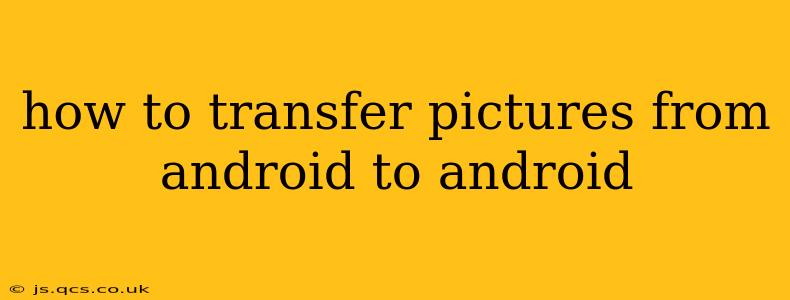Transferring pictures between Android devices can seem daunting, but it's actually quite straightforward. This guide covers multiple methods, catering to various tech comfort levels and situations. Whether you're upgrading to a new phone, sharing photos with a friend, or simply backing up your precious memories, we've got you covered.
Why Transfer Photos Between Androids?
Before diving into the how, let's address the why. There are several compelling reasons to transfer photos between Android devices:
- Upgrading to a new phone: This is the most common reason. You want to seamlessly move your entire photo library to your shiny new Android.
- Sharing photos: Quickly and easily share high-resolution images with friends and family who also use Android.
- Backing up your photos: A secondary device acts as a safety net, protecting your memories from phone loss or damage.
- Freeing up space: Transferring photos to another device can free up valuable storage space on your primary phone.
Methods to Transfer Pictures from Android to Android
Here are several effective methods, ranging from simple to more advanced techniques:
1. Using Google Photos
This is arguably the easiest and most popular method. Google Photos automatically backs up your photos (if enabled), making transferring a breeze.
How it Works:
- Ensure Google Photos is enabled on both devices: On both your source and destination Android phones, open Google Photos and ensure backups are turned on. You'll need a Google account for this.
- Log in with the same Google account: Make sure both phones are logged in with the same Google account.
- Download photos on the new phone: Once your photos are backed up, simply open Google Photos on your new Android. All your pictures should be there, ready to be viewed or downloaded.
Pros: Easy, automatic, and works across devices. Cons: Requires an internet connection for initial backup and download; image quality may be compressed if you're not using the original quality setting (this uses more storage).
2. Using Bluetooth
Bluetooth is a convenient option for transferring smaller batches of photos.
How it Works:
- Enable Bluetooth on both devices.
- Pair the devices: On one phone, go to Settings > Bluetooth and make it discoverable. On the second phone, scan for available devices and select the first phone.
- Share the photos: Open your gallery, select the pictures you want to transfer, and choose the "Share" option. Select Bluetooth as the sharing method and select the paired device.
Pros: No internet connection needed; simple for small transfers. Cons: Slower than other methods for large numbers of photos; prone to connection issues; potential security vulnerabilities.
3. Using a USB Cable and File Manager
This method offers direct transfer and avoids cloud services entirely.
How it Works:
- Connect the phones with a USB cable and OTG adapter: You'll need a USB On-The-Go (OTG) adapter for one of the phones, allowing it to act as a host device.
- Use a file manager app: Both phones need a file manager app installed (many come pre-installed).
- Transfer the files: Locate the DCIM folder (where photos are typically stored) on the source phone and copy the desired photos to the DCIM folder on the destination phone.
Pros: Fast for larger transfers; no internet connection required. Cons: Requires a USB OTG adapter; needs some technical knowledge.
4. Using Near Field Communication (NFC) (If Supported)
NFC is a short-range wireless technology that enables fast transfers between compatible devices.
How it Works:
- Enable NFC on both devices. This setting is usually found in the device's Settings menu.
- Tap the phones together: Ensure the NFC-enabled areas are touching, and follow the on-screen prompts. This functionality can vary across Android versions and phone models.
Pros: Extremely fast and convenient for short distances and small transfers. Cons: Limited range; not supported by all Android devices.
5. Using a Third-Party App
Several apps specialize in transferring data between Android devices. These apps often offer features beyond simple photo transfers. Always research the app's reputation and security before installing.
Pros: Can offer additional features and ease of use. Cons: Requires downloading and installing an app; potential privacy concerns.
Frequently Asked Questions (FAQs)
How do I transfer videos from Android to Android?
Most methods described above work equally well for videos. Simply select the videos you want to transfer using the chosen method.
Can I transfer photos without Wi-Fi?
Yes, you can use Bluetooth or a USB cable for transfers without needing a Wi-Fi connection.
What is the fastest way to transfer photos from Android to Android?
Using a USB cable and file manager or directly using a third-party app optimized for data transfer, provided your devices support these methods, is generally the fastest option for large numbers of photos.
What if I don't have enough storage on my new phone?
Before transferring, ensure you have sufficient storage space on the receiving device. You might need to delete some files or use cloud storage to make space.
What happens to my photos after I transfer them?
The photos remain on both devices unless you manually delete them from one or both. Always back up your important photos in multiple places to protect against data loss.
By exploring these methods, you can find the best solution for transferring your pictures from your old Android device to your new one – keeping your precious memories safe and accessible. Remember to always prioritize data security and choose methods that best suit your technical comfort level and the size of the photo collection.