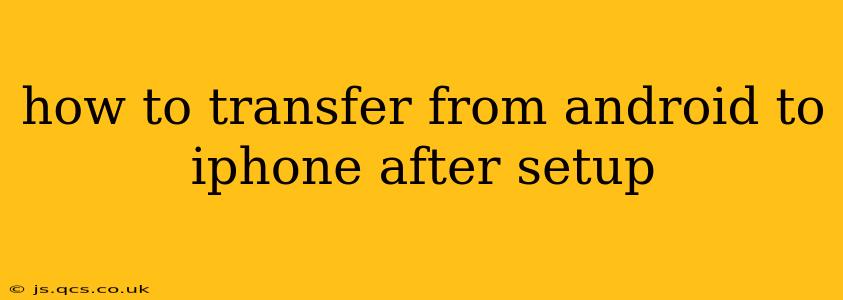Switching from Android to iPhone? You've already set up your iPhone, but now you need to get all your precious data across. Don't worry, it's easier than you might think, although it's not as straightforward as a direct transfer during setup. This guide will walk you through the best methods for transferring your data after the initial iPhone configuration.
What Data Can I Transfer?
Before we dive into the methods, let's clarify what types of data you can typically transfer:
- Contacts: Your address book is crucial.
- Calendar Events: Keep your schedule intact.
- Photos & Videos: Preserve your memories.
- Messages: Transfer your text conversations (limitations may apply).
- Apps: While you won't transfer app data directly, you can reinstall many apps from the App Store.
- Bookmarks: Keep your favorite websites handy.
- Files & Documents: Transfer files stored in cloud services or on your device's internal storage.
Method 1: Using Apple's "Move to iOS" App (Best for Initial Transfer, but Still Useful)
While ideally used during the initial setup, Apple's "Move to iOS" app can still be employed after setup. It's a remarkably easy way to transfer a lot of data at once. However, keep in mind that it's most effective when performed directly after setting up your iPhone, as it connects devices directly and seamlessly integrates data. Using it after initial setup requires you to uninstall and re-download some apps on your iPhone.
Here's how to use it (even after initial setup):
- On your Android: Download the "Move to iOS" app from the Google Play Store.
- On your iPhone: Go to the "Settings" app and follow the instructions to prepare the device for data transfer (You might encounter a screen where the transfer process can be initiated).
- Connect: Follow the on-screen instructions to connect your Android and iPhone via a unique code.
- Select Data: Choose the types of data you want to transfer (contacts, messages, photos, etc.).
- Transfer: The transfer process will begin. The time it takes depends on the amount of data being transferred.
Important Note: This method is less efficient after initial setup because apps are transferred as empty containers. You need to re-download and login to each app individually to recover your app data.
Method 2: Using Cloud Services (Most Flexible & Versatile)
Cloud services offer unparalleled flexibility for transferring data to your new iPhone after the initial setup. Services like Google Drive, iCloud Drive, Dropbox, and OneDrive allow you to store your files and access them on any device.
Here's how to utilize this method:
- Backup your Android: Ensure all your important data (photos, videos, documents, etc.) is backed up to your chosen cloud service.
- Sign in on iPhone: Download the cloud service apps on your iPhone and sign in using your existing credentials.
- Access your data: Access and download your data to your iPhone.
Method 3: Transferring Contacts Manually (for smaller contact lists)
For smaller contact lists, manually transferring contacts can be a quick option.
- Export from Android: Export your contacts from your Android device (usually as a .vcf file).
- Import to iPhone: On your iPhone, go to "Settings" > "Contacts" > "Import SIM Contacts" or similar (depending on iOS version) and follow the prompts to import your .vcf file.
Method 4: Transferring Photos and Videos Manually (for selective transfer)
If you only need to transfer specific photos and videos, consider using a computer as an intermediary:
- Connect Android to computer: Connect your Android to your computer and transfer your photos and videos to your computer.
- Connect iPhone to computer: Connect your iPhone and transfer the photos and videos from your computer to your iPhone.
How Long Does the Transfer Process Take?
The transfer time varies significantly depending on the amount of data you're transferring and the method you use. Moving a large library of photos and videos can take hours, while transferring contacts might only take minutes.
What if I Encounter Problems?
If you face issues during the transfer, consult Apple's support website or contact Apple Support directly. Troubleshooting might involve checking your internet connection, restarting your devices, or ensuring sufficient storage space on your iPhone.
This guide provides comprehensive steps for post-setup data transfer from Android to iPhone. Remember to choose the method that best suits your needs and data volume. Happy transitioning!