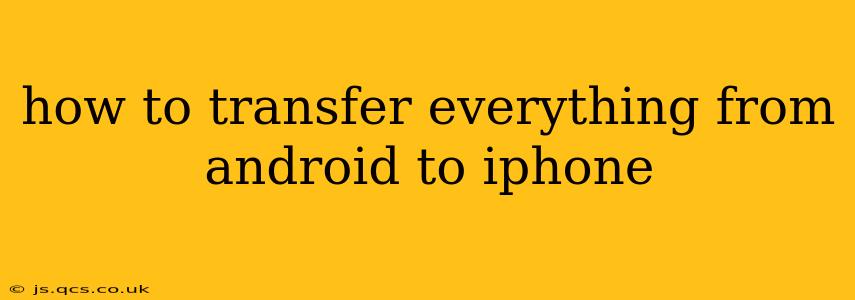Switching from Android to iPhone can seem daunting, but with the right approach, transferring your data is surprisingly straightforward. This guide walks you through the process, addressing common concerns and offering solutions for a smooth transition. We'll cover everything from contacts and photos to apps and settings, ensuring you have a complete and accurate transfer.
What Data Can I Transfer?
This is a common question, and thankfully, the answer is "a lot"! You can typically transfer the following data from your Android device to your iPhone:
- Contacts: Your address book, including names, phone numbers, email addresses, and other contact details.
- Photos and Videos: Your entire photo and video library, preserving precious memories and moments.
- Messages: Text messages and iMessages (note: iMessages will require an Apple ID).
- Calendar: Events, appointments, and reminders from your Android calendar.
- Apps: While not all apps will transfer, many popular apps have iOS counterparts.
- App Data (Limited): Some app data might transfer, depending on the app and the transfer method used.
- Bookmarks: Your web browser bookmarks for easy access to your favorite websites.
- Files: Documents, music, and other files stored on your Android device.
Using Apple's "Move to iOS" App: The Easiest Method
Apple provides a dedicated app, "Move to iOS," designed specifically for transferring data from Android to iPhone. This method is generally considered the most efficient and reliable.
Step-by-Step Guide Using Move to iOS:
- Ensure Compatibility: Both your Android device and iPhone must be connected to Wi-Fi.
- Download "Move to iOS": On your Android device, download the "Move to iOS" app from the Google Play Store.
- Start the Transfer: On your new iPhone, during the initial setup process, you'll see the "Move Data from Android" option. Follow the onscreen instructions.
- Find the Code: The "Move to iOS" app on your Android device will generate a 10-digit code. Enter this code on your iPhone to establish a secure connection.
- Select Content to Transfer: Choose which data you want to move – contacts, messages, photos, etc.
- Wait for Completion: The transfer time varies depending on the amount of data you're moving. Keep both devices connected and avoid interrupting the process.
Advantages of "Move to iOS":
- Ease of use: A simple, streamlined process designed for beginners.
- Secure transfer: Data is transferred securely over a direct Wi-Fi connection.
- Comprehensive transfer: Handles a wide range of data types.
Alternative Methods: Transferring Data Manually
If "Move to iOS" doesn't work for you, or you prefer more control over the transfer process, you can transfer data manually. This involves using cloud services or cables to move data individually.
Transferring Contacts:
- Google Contacts: If your contacts are synced with your Google account, you can easily add the Google account to your iPhone's settings to sync them.
Transferring Photos and Videos:
- Cloud Services: Upload photos and videos to cloud storage like Google Photos or Dropbox, and then download them to your iPhone.
Transferring Other Files:
- Email: Send individual files as email attachments.
- Cloud Services: Use cloud storage services like Google Drive, OneDrive, or Dropbox.
Troubleshooting Common Problems
- Slow Transfer Speeds: Ensure a strong Wi-Fi connection on both devices.
- Connection Issues: Check that both devices are connected to the same Wi-Fi network.
- Incomplete Transfer: Restart both devices and try the transfer again.
- App Compatibility: Some apps may not have iOS equivalents. Consider finding alternative apps.
What About My Apps?
While the "Move to iOS" app doesn't directly transfer apps, many popular apps have iOS versions available on the App Store. Simply search for and download them after setting up your iPhone. Remember to sign in with your existing accounts (e.g., Google, Facebook) to restore any associated data within the apps.
Conclusion: A Smooth Transition is Possible
Moving from Android to iPhone doesn't have to be stressful. By following the steps outlined above and understanding the available options, you can seamlessly transfer your valuable data and enjoy a smooth transition to your new device. Remember to plan ahead, back up your Android data, and choose the transfer method that best suits your needs and technical expertise.