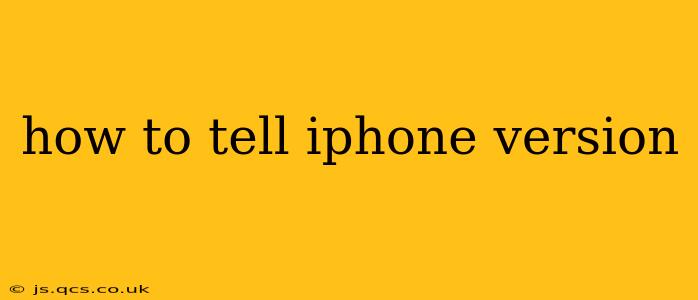Knowing your iPhone version is crucial for troubleshooting problems, accessing the latest features, and ensuring app compatibility. This guide provides several methods to quickly and easily identify your iPhone's software version, regardless of your tech skill level.
How Do I Check My iPhone Software Version?
The simplest way to check your iPhone's iOS version is through the Settings app. Here's a step-by-step guide:
- Open the Settings app: Locate the gray app icon with gears on your home screen and tap it.
- Navigate to "General": Scroll down the list of options and tap on "General."
- Tap "About": You'll find this option near the top of the "General" menu.
- Locate "Software Version": Under the "About" section, you'll see "Software Version" followed by your iPhone's iOS version number (e.g., iOS 16.5). This number indicates the specific version of the iOS operating system running on your device.
This method works for all iPhones, regardless of model or iOS version.
What Does the iPhone Version Number Mean?
The iOS version number (e.g., iOS 16.5) consists of two main parts: the major version number (16 in this example) and the minor version number (.5 in this example).
-
Major Version Number: Represents a significant update with major new features, design changes, and performance improvements. Each major version jump (e.g., from iOS 15 to iOS 16) usually brings substantial upgrades.
-
Minor Version Number: Indicates smaller updates that primarily address bugs, improve security, or add minor features. These updates are often released more frequently than major version updates.
How Can I Update My iPhone Software?
If your iPhone is running an older iOS version, updating to the latest version is recommended for improved performance, security patches, and access to new features. Here's how:
- Open the Settings app: As before, locate and tap the Settings app icon.
- Go to "General": Tap "General" in the settings menu.
- Tap "Software Update": This option will check for available updates.
- Download and Install: If an update is available, you'll be prompted to download and install it. Ensure your iPhone is connected to a Wi-Fi network and has sufficient battery life or is plugged into a power source.
Why is Knowing My iPhone Version Important?
Understanding your iPhone's software version is essential for several reasons:
- Troubleshooting: When encountering technical issues, knowing your iOS version helps you find relevant solutions online or when contacting Apple Support.
- App Compatibility: Many apps require a minimum iOS version to function correctly. Knowing your version ensures compatibility before downloading new apps.
- Security Updates: Regular updates include important security patches that protect your device and data from vulnerabilities.
- Feature Access: New iOS versions often introduce new features and improvements. Updating ensures you have access to the latest capabilities.
What if My iPhone Software is Outdated?
If your iPhone's software is significantly outdated, you may experience performance issues, security vulnerabilities, and incompatibility with newer apps. It's strongly recommended to update to the latest version whenever possible. However, be aware that older iPhones may not be compatible with the very latest iOS versions. Check Apple's official website for compatibility information.
This comprehensive guide should help you easily determine your iPhone's version and understand its importance. Remember to keep your software updated for optimal performance and security.