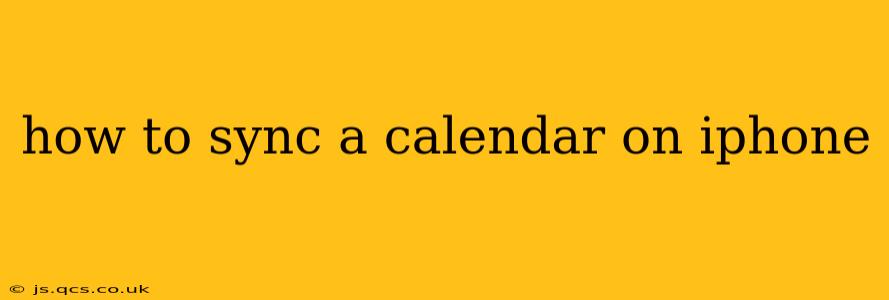Staying organized in today's fast-paced world requires efficient calendar management. Your iPhone offers seamless calendar syncing across multiple platforms, ensuring you never miss an appointment. This guide will walk you through the various methods to sync your calendars on your iPhone, answering common questions along the way.
What types of calendars can I sync to my iPhone?
Your iPhone supports syncing with various calendar types, including:
- iCloud: Apple's native cloud service provides effortless syncing across all your Apple devices. This is the easiest and most recommended method for seamless integration.
- Google Calendar: A popular choice for many, Google Calendar integrates smoothly with iOS, allowing you to access your Google events directly on your iPhone.
- Outlook Calendar: Microsoft's Outlook calendar is another widely used option. Syncing it with your iPhone is straightforward, keeping your work and personal schedules in one place.
- Exchange: Many businesses utilize Exchange servers for calendar management. Your iPhone can easily connect and sync with your company's Exchange calendar.
- Other CalDAV Calendars: For calendars using the CalDAV protocol, your iPhone provides robust support, extending its compatibility with various third-party calendar applications and services.
How do I sync my iCloud calendar to my iPhone?
Syncing your iCloud calendar is generally automatic if you're signed in with your Apple ID. However, to ensure everything is working correctly:
- Check your iCloud settings: Go to Settings > [Your Name] > iCloud. Make sure that Calendar is toggled on.
- Restart your iPhone: A simple restart can often resolve minor syncing issues.
How do I sync my Google Calendar to my iPhone?
Syncing your Google Calendar requires adding your Google account to your iPhone:
- Go to Settings: Open the Settings app on your iPhone.
- Add Account: Tap on Passwords & Accounts, then tap Add Account.
- Choose Google: Select Google from the list of account types.
- Sign In: Enter your Google email address and password.
- Enable Calendar: Ensure the Calendars toggle is activated.
How do I sync my Outlook calendar to my iPhone?
Similar to Google Calendar, syncing your Outlook calendar involves adding your account:
- Go to Settings: Open the Settings app.
- Add Account: Navigate to Passwords & Accounts and tap Add Account.
- Choose Microsoft Account: Select Microsoft Exchange. You may also see options for "Outlook.com" or simply "Outlook." The specific name might slightly vary depending on your iOS version.
- Enter Credentials: Input your Outlook email address and password. You may need your server address; if so, consult your Outlook account settings.
- Enable Calendar: Ensure the Calendar toggle is enabled.
How do I add a calendar subscription?
For calendars not directly integrated through an account, you might need to subscribe to a calendar feed (often in ICS format):
- Open the Calendar App: Launch the Calendar application on your iPhone.
- Add Calendar Subscription: Tap the Calendars tab at the bottom, then tap the "+" button in the upper right corner.
- Choose "Subscribe to Calendar": Select the option to subscribe to a calendar.
- Paste the Calendar Link: Paste the provided calendar link (usually an ICS file URL).
- Enter a Name: Give your new calendar a recognizable name.
What if my calendar isn't syncing?
If you're experiencing syncing problems, try these troubleshooting steps:
- Check your internet connection: Ensure you have a stable internet connection.
- Restart your iPhone and your other devices: A simple restart can often resolve minor glitches.
- Check your account settings: Verify that your calendar is enabled in your account settings (both on your iPhone and the calendar service provider).
- Update your iOS: Make sure your iPhone's operating system is up-to-date.
- Contact your service provider: If problems persist, contact the provider of your calendar service (e.g., Google, Microsoft, etc.).
By following these steps, you can effectively sync your calendars on your iPhone and maintain a well-organized schedule. Remember to check your account settings and troubleshoot any connectivity issues to keep your calendars in sync across all your devices.