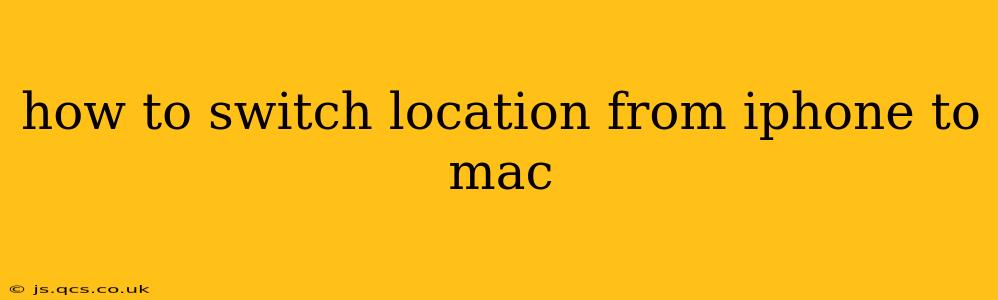Switching your location between your iPhone and Mac is a common need, whether you're using location-based services, adjusting time zones, or simply managing your privacy settings. This guide will walk you through various methods and address common questions surrounding this process.
Understanding Location Services on Apple Devices
Before diving into the methods, it's crucial to understand how location services function on both iOS (iPhone) and macOS (Mac). Both operating systems rely on a combination of GPS, Wi-Fi, and cellular data to determine your location. Your location settings are managed separately on each device. Therefore, changing the location on your iPhone won't automatically change it on your Mac, and vice versa.
Method 1: Manually Changing Location Settings on Each Device
This is the most straightforward approach. You'll change the location settings independently on your iPhone and your Mac.
On your iPhone:
- Open the Settings app: Find the gray icon with gears.
- Tap Privacy & Security: This section manages your privacy-related settings.
- Tap Location Services: This reveals the apps that have access to your location.
- Toggle Location Services on or off: If you wish to disable location services entirely, toggle the switch to the off position. Otherwise, you can manage individual app permissions below.
- Manage individual app permissions: Scroll through the list and choose which apps can access your location (Always, While Using the App, or Never).
On your Mac:
- Open System Settings: Click the Apple menu (top left corner) and select "System Settings."
- Click Privacy & Security: This is usually found in the sidebar.
- Select Location Services: This will present you with a list of apps using location services.
- Turn Location Services on or off: Toggle the switch to manage your overall location services.
- Manage individual app permissions: Similar to your iPhone, adjust app permissions for location access (Always, While Using the App, or Never).
Method 2: Using a VPN (Virtual Private Network)
A VPN can mask your IP address, giving the appearance of being in a different location. However, this doesn't directly change your device's physical location; instead, it alters your online location. Apps relying on GPS data will still detect your actual physical location, not the VPN's virtual location.
While a VPN isn't a direct method for switching your device's location between your iPhone and Mac, it can be helpful for managing your online privacy and accessing location-restricted content. Remember to choose a reputable VPN provider.
How to Change the Time Zone on iPhone and Mac?
This is a separate function, not directly related to location services, but it often comes up in the same context.
On your iPhone:
- Open the Settings app.
- Tap General.
- Tap Date & Time.
- Toggle "Set Automatically" off.
- Select your desired time zone.
On your Mac:
- Click the Apple menu (top left corner).
- Go to System Settings.
- Click Date & Time.
- Uncheck "Set time zone automatically using current location."
- Select your desired time zone from the list.
Frequently Asked Questions (FAQs)
Can I share my iPhone's location with my Mac?
Yes, you can share your iPhone's location with your Mac using the "Find My" app. This allows your Mac to see the approximate location of your iPhone, but it doesn't change the location services settings on your Mac itself.
Why is my location inaccurate on my iPhone/Mac?
Several factors can cause location inaccuracies, including weak GPS signals, interference from buildings or other objects, and outdated location services. Make sure both devices have a strong internet connection and that location services are enabled and configured correctly.
Can I fake my location on my iPhone/Mac?
While some third-party apps claim to fake location, using them can violate app store terms and may compromise your device's security. It's generally not recommended.
How do I reset location services on my iPhone/Mac?
This involves turning off location services completely and then restarting your device. Afterward, re-enable the service and configure app permissions as needed. The exact steps vary slightly between iOS and macOS but are generally accessible through the Settings/System Settings app.
This comprehensive guide should help you understand and manage location settings on your iPhone and Mac effectively. Remember to always be mindful of your privacy settings and choose reputable apps and services.