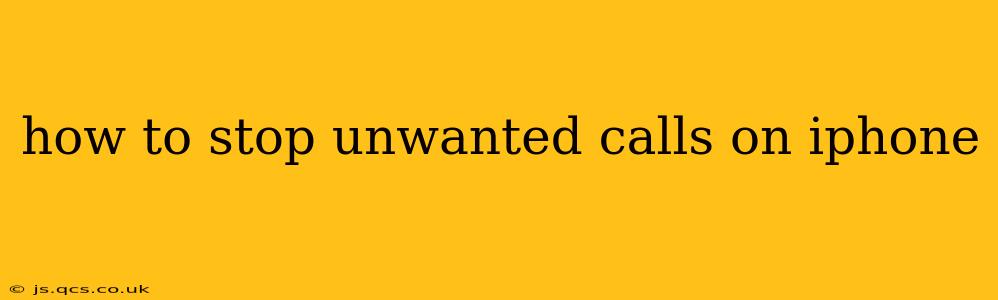Dealing with persistent unwanted calls on your iPhone can be incredibly frustrating. Fortunately, Apple provides several built-in features, and third-party apps offer additional solutions to help silence those annoying rings. This guide will walk you through effective strategies to reclaim your peace and quiet.
What are the Best Ways to Block Unwanted Numbers on iPhone?
Blocking unwanted numbers is the most direct way to stop calls from specific sources. Here's how:
-
Blocking from the Recents List: If the number has already called, open the Phone app, go to "Recents," tap the "i" icon next to the number, and select "Block this Caller."
-
Blocking from Contacts: If the number is saved in your Contacts, open the Contacts app, find the contact, tap "Edit," scroll down, and tap "Block this Caller."
-
Blocking from Messages: Similar to the Phone app, if you received a text from the unwanted number, open the Messages app, tap the "i" icon in the upper-right corner of the conversation, and select "Info." Then, tap the number, and choose "Block this Caller."
These methods add the number to your blocked list, preventing future calls and messages.
How Can I Use iOS Features to Reduce Unwanted Calls?
Beyond blocking individual numbers, iOS offers powerful features to minimize unwanted calls:
-
Silence Unknown Callers: This feature silences calls from numbers not in your contacts, sending them directly to voicemail. You can enable this in Settings > Phone > Silence Unknown Callers. Be aware that this might also silence calls from legitimate but unsaved numbers.
-
Report Junk Calls: When you receive a suspected spam or robocall, use the "Report Junk" option available during or after the call. This helps Apple identify and flag such numbers. You’ll find this option when reviewing recent calls in the Phone app.
-
Check Your Carrier's Features: Your mobile carrier may offer additional call-blocking services, such as those that identify spam calls in real-time or allow for automatic blocking based on reported numbers. Contact your carrier's customer support for details on available options.
How Do I Use Third-Party Apps to Block Unwanted Calls?
Several third-party apps are designed specifically to identify and block unwanted calls, often offering more sophisticated features than the built-in iOS options:
-
These apps vary in features and effectiveness, so research reviews before downloading. Look for apps with high ratings and extensive user feedback. Be cautious about permissions these apps request; you only need to grant the minimal access required for their core functionality.
-
Consider privacy implications: Understand how these apps collect and handle your call data. Always review the app's privacy policy before installation.
Can I Block All Unknown Numbers on iPhone?
While you can't completely block all unknown numbers without potentially missing important calls, the "Silence Unknown Callers" feature comes closest. This sends calls from unsaved numbers straight to voicemail, preventing interruptions without completely blocking the possibility of legitimate contact.
How Do I Stop Robocalls and Spam Calls on My iPhone?
Robocalls and spam calls are a persistent problem. In addition to the methods discussed above, consider:
-
Do Not Call Registry: Register your phone number with the Do Not Call Registry in your region. While not foolproof, it can significantly reduce the number of legitimate telemarketing calls. Effectiveness varies depending on the region and the caller's adherence to regulations.
-
Stay Updated: Keep your iOS software updated to benefit from the latest call-filtering improvements from Apple.
By combining these strategies, you can significantly reduce the number of unwanted calls you receive on your iPhone, reclaiming control over your communications and restoring peace of mind. Remember to regularly review your blocked numbers and adjust your settings as needed.