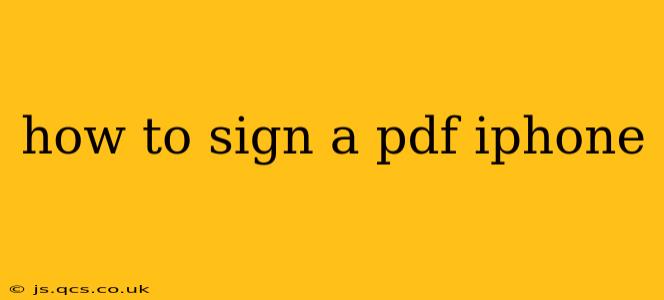Signing a PDF on your iPhone is surprisingly easy, thanks to several built-in and third-party apps. This guide will walk you through various methods, catering to different needs and preferences. Whether you need a quick digital signature or a more sophisticated approach, you'll find the perfect solution here.
What apps can I use to sign a PDF on my iPhone?
Several options exist for signing PDFs on your iPhone. The best choice depends on your needs:
- Built-in Markup Tool: The simplest method uses Apple's built-in Markup tool, ideal for quick signatures.
- Third-Party Apps: For more advanced features like multiple signature options, digital ID integration, or advanced editing capabilities, dedicated PDF editing apps are recommended. Examples include Adobe Acrobat Reader, GoodNotes, and Notability.
How to sign a PDF on iPhone using the Markup tool?
This is the fastest way to add a simple signature to a PDF.
-
Open the PDF: Locate the PDF file you want to sign using the Files app or another app where the PDF is stored.
-
Use the Markup Tool: Tap the "Share" icon (a square with an upward-pointing arrow). Scroll down and select "Markup."
-
Add Your Signature: Tap the "+" icon in the Markup toolbar. Select "Signature." You'll be prompted to either:
- Create a new signature: Sign your name on the screen using your finger or Apple Pencil.
- Import an image of your signature: If you have a pre-made image of your signature, you can import it from your Photos app.
-
Place Your Signature: Once your signature is added, resize and position it where you need it on the PDF.
-
Save the Signed PDF: Tap "Done" in the upper right corner. Now, save the marked-up PDF to your Files app or wherever you prefer.
How to sign a PDF using a third-party app?
Third-party apps often offer more features and flexibility. Here's a general overview:
-
Download and Install: Choose a PDF editor app from the App Store (e.g., Adobe Acrobat Reader, GoodNotes, Notability).
-
Open the PDF: Open the PDF within the chosen app.
-
Locate the Signature Tool: Most apps have a clear "Signature" or "Sign" button. Follow the app's specific instructions to create or import your signature.
-
Add and Position: Place your signature on the PDF as needed.
-
Save the Signed PDF: Save the signed PDF to your device. The specific saving options will vary depending on the app.
Can I use my Apple Pencil to sign a PDF?
Yes, the Apple Pencil offers a smoother and more precise signing experience compared to using your finger. Both the built-in Markup tool and most third-party apps support Apple Pencil input.
How do I save my signature for later use?
Most apps allow you to save your signature once created. This usually involves selecting a save option within the signature creation process, allowing you to quickly reuse it in future documents.
What if my signature isn't perfectly clear?
For the clearest signatures, use a steady hand and a good writing surface. For a smoother digital signature, some apps allow you to edit your signature after creation, allowing for refinements before saving.
This guide provides a comprehensive overview of signing PDFs on an iPhone. Remember to explore the specific features of the app you choose for a more personalized experience. Choose the method that best suits your technical skills and the level of detail needed for your signature.