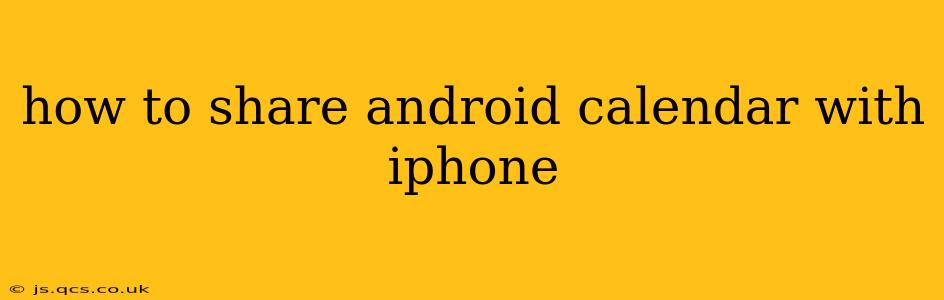Sharing calendars between different operating systems can seem daunting, but sharing your Android calendar with your iPhone is easier than you might think. This guide will walk you through several methods, addressing common questions and ensuring a smooth, seamless process.
What are the Different Ways to Share My Android Calendar with iPhone?
There isn't a direct, one-click solution for sharing Android calendars with iPhones. However, several methods achieve the same result, each with its own pros and cons. The best approach depends on your technical comfort level and the level of access you want to grant.
Method 1: Using a Third-Party Calendar App
Several third-party calendar apps offer cross-platform compatibility and syncing capabilities. These apps often act as a bridge, allowing you to connect your Android calendar and share it with your iPhone. Popular options include:
-
Google Calendar: If you're already using Google Calendar on your Android device, this is the simplest method. Simply ensure your Android calendar is synced with your Google account, and then add that Google Calendar to your iPhone's calendar app. This provides a two-way sync; changes on either device are reflected on the other.
-
Outlook Calendar: Similar to Google Calendar, if your Android calendar syncs with your Microsoft Outlook account, you can add this account to your iPhone's Calendar app.
Pros: Generally user-friendly, readily available, and often offer robust features beyond basic calendar sharing.
Cons: Requires an account with the chosen third-party app (e.g., Google, Outlook). Data privacy concerns might arise depending on the app and its policies.
Method 2: Exporting and Importing the Calendar (ICS File)
This method involves exporting your Android calendar as an .ics file and then importing that file into your iPhone's Calendar app.
-
Export from Android: Locate your Android calendar app. The specific steps for exporting vary depending on your calendar app, but generally, you'll find an option to export or share the calendar as an .ics file.
-
Transfer the file: Transfer the .ics file to your iPhone, perhaps via email or cloud storage (like Google Drive or Dropbox).
-
Import to iPhone: Open the .ics file on your iPhone. Your iPhone's calendar app should automatically recognize it and prompt you to import the events.
Pros: Works even without specific calendar apps. Provides a one-time transfer of events; changes made after the initial import are not automatically synced.
Cons: Not ideal for continuous syncing. Requires manual file transfer each time you want to update the calendar.
Method 3: Using a Cloud-Based Calendar Service (Not Directly Sharing)
While not direct sharing, you can leverage cloud services like Google Calendar or Outlook Calendar to achieve the same effect.
-
Sync your Android calendar: Make sure your Android calendar syncs with your chosen cloud service.
-
Add the cloud calendar to iPhone: On your iPhone, add the same cloud calendar account to your calendar app. This creates a two-way sync. Any changes on either device reflect on the other.
Pros: Offers continuous syncing, so changes made on one device automatically update on the other.
Cons: Requires a cloud account and an internet connection for syncing.
How Do I Ensure My Calendar is Always Updated?
Continuous syncing is key to keeping your calendars in sync. Using a cloud-based calendar service (Method 3) or a compatible third-party app (Method 1) ensures that updates on either your Android device or iPhone reflect on the other. Method 2 only offers a one-time snapshot; subsequent updates require a repeated export and import.
Can I Share Only Specific Calendars?
Yes, with Method 1 and Method 3, you often have the option to select specific calendars to share. For example, you could share your "Work" calendar but keep your "Personal" calendar private. Check the specific options in your calendar apps.
What if I'm Having Trouble Syncing My Calendars?
Troubleshooting steps often involve checking internet connectivity, ensuring your account information is correct in both calendar apps, and verifying the sync settings within each app. If problems persist, consulting the support documentation for your calendar apps or your device's operating system is recommended.
This comprehensive guide covers the most common and effective ways to share your Android calendar with your iPhone. Choose the method that best suits your needs and technical expertise, and enjoy the convenience of having your schedule accessible on both devices.