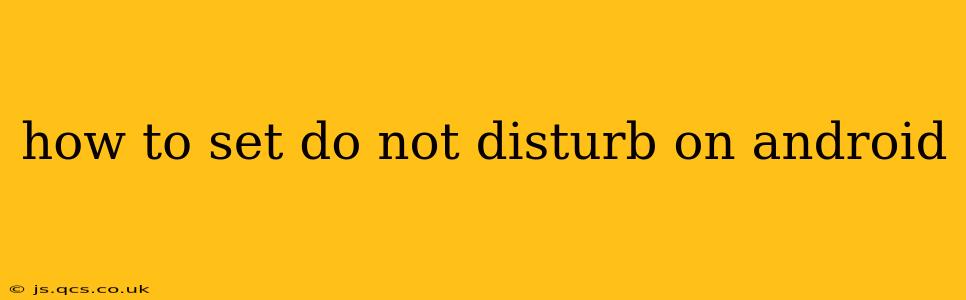Android's Do Not Disturb (DND) mode is a lifesaver for silencing unwanted notifications and interruptions. Whether you're in a meeting, trying to focus, or simply need some peace and quiet, mastering DND is crucial for maximizing your Android experience. This guide will walk you through the various ways to activate and customize Do Not Disturb on your Android device, regardless of your phone's manufacturer or Android version. The specific steps may vary slightly depending on your device and Android version (e.g., Android 10, 11, 12, 13), but the overall process remains consistent.
Finding the Do Not Disturb Settings
The location of the Do Not Disturb settings isn't always the same across all Android devices. Generally, you'll find it within your phone's Settings app. Look for options like:
- Sounds & vibration: This is a common location, often containing a dedicated "Do Not Disturb" or "Focus mode" setting.
- Notifications: The DND settings may reside within the notification settings menu.
- Digital Wellbeing and parental controls: Some Android versions integrate DND into broader well-being settings.
Use your phone's search function (usually a magnifying glass icon in the settings menu) and search for "Do Not Disturb," "Focus mode," or "Quiet mode" to find the settings quickly.
How to Turn on Do Not Disturb
Once you've located the DND settings, activating it is usually straightforward:
- Toggle the switch: Most Android devices offer a simple on/off toggle to enable or disable DND.
- Select a preset mode: Many phones offer pre-configured DND profiles (e.g., "Total silence," "Only alarms," "Priority only"). Choose the one that best suits your needs.
- Schedule DND: You can automate DND activation during specific times (e.g., 10 PM to 7 AM). This is incredibly helpful for managing nighttime interruptions.
Customizing Your Do Not Disturb Settings
DND's power lies in its customizability. Here's how to tailor it to your preferences:
What exceptions should be allowed?
This is perhaps the most crucial aspect of DND customization. You can choose which notifications are allowed through even when DND is active. Common exceptions include:
- Alarms: Essential for waking up on time.
- Reminders: Helpful for important appointments or tasks.
- Calls: You can choose to allow calls from everyone, specific contacts ("starred" contacts are common), or nobody.
- Messages: Similar to calls, you can choose which contacts or apps are permitted to send messages.
- Repeated calls: Many devices offer an option to allow repeated calls from the same number within a short timeframe, ensuring you don't miss urgent calls.
How long should Do Not Disturb last?
Android DND allows you to set a duration for the mode, ranging from a few minutes to indefinite. This is especially useful for short periods of focus or meetings.
Visual cues:
While notifications are silenced, you might still want some visual indication that something is happening. Check your DND settings for options to allow visual cues, such as blinking lights or subtle notification icons.
How to Quickly Access Do Not Disturb
For immediate DND activation, most Android devices offer a quick access method:
- Notification shade: Pulling down the notification shade (usually by swiping down from the top of the screen) often includes a DND quick toggle.
- Power menu: A long press on the power button often reveals a power menu with quick access to DND.
- Customizable quick settings: You can add a DND tile to your quick settings panel for one-tap activation.
What if Do Not Disturb isn't working?
If your DND settings aren't working as expected, consider these troubleshooting steps:
- Check your settings: Double-check your DND configuration for any errors or unintended exceptions.
- Restart your phone: A simple restart can often resolve temporary software glitches.
- Update your Android version: Outdated software can cause compatibility issues. Check for updates in your phone's settings.
- Check for conflicting apps: Certain apps might interfere with the DND functionality. Try disabling apps that might be causing problems.
By understanding these different approaches to setting and customizing Do Not Disturb on your Android device, you can effectively manage your notifications and enjoy uninterrupted focus when you need it most. Remember to experiment with different settings to find what works best for your workflow and lifestyle.