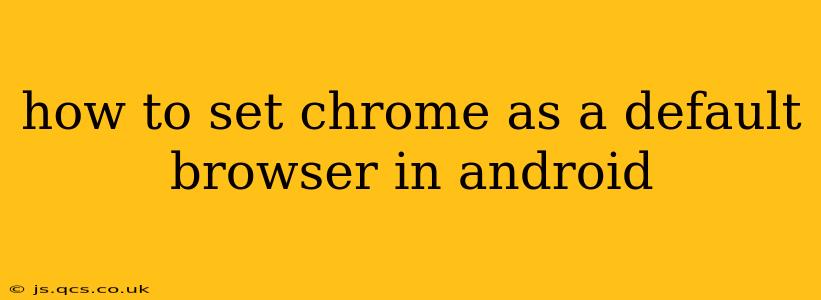Choosing your default browser is a simple yet important step in customizing your Android experience. This guide will walk you through the process of setting Google Chrome as your default browser on Android, regardless of your device manufacturer or Android version. We'll also address some common questions and troubleshooting steps.
What is a Default Browser?
Before we dive into the how-to, let's clarify what a default browser means. Your default browser is the application automatically launched when you click on a web link in another app, such as an email, a text message, or a social media post. Setting Chrome as your default ensures all your web browsing happens within Chrome's interface.
How to Set Chrome as the Default Browser on Android
The process is generally straightforward, but the exact steps might vary slightly depending on your Android version and device manufacturer. Here's a general guide that should work for most users:
-
Open your Android Settings: This is typically done by tapping the gear-shaped icon in your app drawer or notification shade.
-
Find the "Apps" or "Applications" section: The name and location may differ slightly based on your device. Look for an option that manages installed applications.
-
Locate "Default apps" or a similar option: This setting allows you to configure your preferred apps for various actions, including web browsing.
-
Select "Browser app": Tap on this option to see a list of available browsers installed on your device.
-
Choose Chrome: From the list, simply select Google Chrome as your preferred browser.
What if Chrome Isn't Listed?
If Google Chrome doesn't appear in the list of available browsers, you might need to:
- Ensure Chrome is installed: If you haven't already installed Chrome, download and install it from the Google Play Store.
- Restart your device: A simple restart can sometimes resolve app-related issues and make Chrome appear in the default apps list.
- Check for updates: Make sure both your Android operating system and Chrome browser are up to date.
How Do I Change My Default Browser Back?
Changing your default browser is just as easy as setting it. Follow steps 1-5 above, and choose a different browser from the list instead of Chrome.
Why is My Default Browser Not Changing?
This can sometimes be due to system-level permissions or bugs. Try these troubleshooting steps:
- Clear Chrome's cache and data: Clearing the cache and data for Chrome can sometimes resolve conflicts preventing it from becoming the default browser. You can find this option within the App Info section for Chrome in your device's settings.
- Uninstall and reinstall Chrome: As a last resort, uninstalling and reinstalling Chrome can help solve persistent issues. Ensure you back up any important Chrome data before doing so.
Can I Set a Different Browser as Default on Specific Apps?
While you can set a global default browser, some apps might allow you to override this setting on a per-app basis. Check the individual app settings for options to customize how links are opened.
My Phone's Manufacturer Changed the Settings Menu—Where Do I Go?
Android's settings menu can be customized by phone manufacturers, which sometimes obscures these options. If you're having trouble, searching your device's settings for keywords like "default apps," "browser," or "application settings" should help you locate the necessary option. You might need to refer to your phone's user manual.
By following these steps and troubleshooting tips, you should be able to successfully set Google Chrome as your default browser on your Android device. Remember to always back up your data before attempting any major system changes.