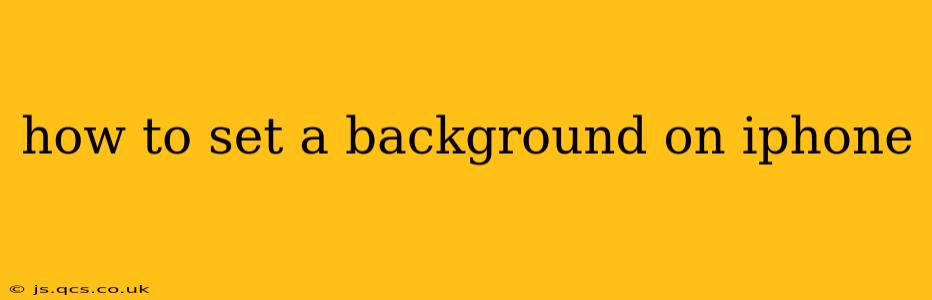Setting a new background on your iPhone is a simple process, but there are several options and customization choices to explore. This guide will walk you through setting different types of backgrounds, including static images, Live Photos, and even dynamic wallpapers. We'll also cover troubleshooting common issues.
Choosing Your Background Image
Before you start, you'll need to choose the image you want to use. You can select photos from your library, download images from the internet, or use one of Apple's built-in wallpapers. High-resolution images generally look best on the iPhone's display.
How to Set a Still Image as Your iPhone Background
This is the most common method and applies to both the Lock Screen and Home Screen.
- Open the Photos app: Locate and open the Photos app on your iPhone.
- Select your image: Find the image you wish to set as your background.
- Tap the Share icon: This is the square with an upward-pointing arrow.
- Tap "Use as Wallpaper": This option will appear in the share sheet.
- Choose "Set" or "Set Lock Screen" or "Set Home Screen": You can choose to set the image for only the Lock Screen, only the Home Screen, or both.
- Adjust the image (optional): You can zoom in, zoom out, and pan the image to adjust its positioning on the screen.
- Tap "Set": This confirms your selection and sets the chosen image as your wallpaper.
How to Set a Live Photo as Your iPhone Background
Live Photos add a touch of movement and animation to your background.
- Open the Photos app: As before, start by opening the Photos app.
- Select your Live Photo: Find the Live Photo you want to use.
- Tap the Share icon: Tap the square with an upward-pointing arrow.
- Tap "Use as Wallpaper": This option will appear in the share sheet.
- Choose "Set" or "Set Lock Screen" or "Set Home Screen": Similar to still images, you have the option to set it for the Lock Screen, Home Screen, or both.
- Choose "Live" or "Still": If you want the animation, choose "Live." If you just want a still image from the Live Photo, select "Still".
- Tap "Set": This confirms your selection.
How to Use a Dynamic or Still Wallpaper from Apple
Apple provides a selection of dynamic and still wallpapers.
- Go to Settings: Open the Settings app on your iPhone.
- Tap "Wallpaper": This option is usually near the top of the settings menu.
- Tap "Choose a New Wallpaper": This will present you with options to choose from your photos or from Apple's collection.
- Select your wallpaper: Browse Apple's collection and select the wallpaper you desire.
- Choose "Set" or "Set Lock Screen" or "Set Home Screen": Choose your preferred setting.
- Tap "Set": This will apply your new wallpaper.
How to Remove or Change an iPhone Wallpaper?
The process for changing or removing a wallpaper is the same as setting a new one. Simply follow the steps above, choosing a new image or selecting a different option from your photo library or Apple's selections.
Can I use a GIF as my iPhone Wallpaper?
No, directly using a GIF as a wallpaper isn't possible through the standard iPhone settings. However, there are third-party apps available in the App Store that allow you to set animated backgrounds, but these often come with limitations or may impact your device's performance. Proceed with caution when using third-party apps.
What are the best apps to download wallpapers?
Several apps in the App Store offer high-quality wallpapers for iPhones. These apps often have curated collections, various categories, and regularly updated content. Searching the App Store for "wallpapers" will yield many options. Remember to read reviews and check permissions before downloading any app.
Why isn't my chosen image showing up as my wallpaper?
Several issues can prevent a chosen image from displaying correctly. First, ensure the image is in a compatible format (JPEG, PNG, etc.). Check for file corruption – a damaged image may not display. Restarting your iPhone can also help resolve minor glitches. If the problem persists, consider contacting Apple support.
This comprehensive guide should help you successfully set any background you desire on your iPhone. Remember to experiment with different images and settings to find the perfect look for your device!