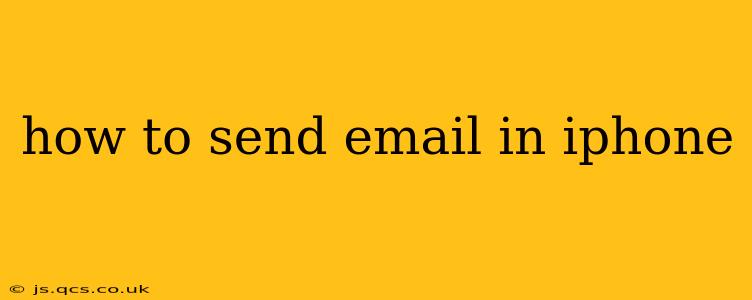Sending an email on your iPhone is a fundamental task for most users. This guide will walk you through the process, covering various aspects and addressing common questions. Whether you're a seasoned smartphone user or just starting out, this comprehensive guide will equip you with the knowledge to efficiently and effectively send emails from your iPhone.
Setting up Your Email Account
Before you can send emails, you need to set up your email account on your iPhone. This process varies slightly depending on your email provider (e.g., Gmail, Yahoo, Outlook, iCloud), but the general steps are similar:
-
Open the Mail app: Locate the Mail app icon (a blue icon with a white envelope) on your iPhone's home screen and tap it to open.
-
Add Account: If this is your first time setting up email, you'll likely see an option to "Add Account." Tap it. If you already have accounts set up, you might need to tap "Settings" > "Mail" > "Accounts" > "Add Account."
-
Choose Your Provider: Select your email provider from the list (Gmail, Outlook, Yahoo, iCloud, etc.). If your provider isn't listed, choose "Other."
-
Enter Your Email Address and Password: Enter your full email address and password accurately.
-
Verify Settings (if necessary): For some providers, especially if you choose "Other," you may need to manually enter server settings (incoming and outgoing mail server addresses). This information is usually available on your email provider's website. Search for "[Your email provider] server settings" online for the specific details.
-
Complete Setup: Once you've entered all the required information, tap "Next" or a similar button to complete the setup process.
How to Compose and Send an Email
Once your email account is set up, composing and sending an email is straightforward:
-
Open the Mail app: Open the Mail app on your iPhone.
-
Compose a New Email: Tap the compose icon (usually a pen and paper icon or a "+" symbol) in the top-right corner of the screen.
-
Add Recipient(s): In the "To" field, enter the email address(es) of the recipient(s). You can also add recipients in the "Cc" (carbon copy) and "Bcc" (blind carbon copy) fields if necessary.
-
Add Subject: Enter a concise and descriptive subject line in the "Subject" field.
-
Write Your Email: Compose your email message in the body of the email. You can use the formatting options (bold, italics, underline, etc.) available in the toolbar.
-
Add Attachments (Optional): If you need to include files, tap the paperclip icon to attach photos, videos, or documents from your iPhone.
-
Send the Email: Tap the "Send" button (usually an upward-pointing arrow icon) in the top-right corner of the screen.
Troubleshooting Common Email Issues
H2: My Email Won't Send. What Should I Do?
Several issues can prevent emails from sending. First, check your internet connection. A weak or nonexistent Wi-Fi or cellular data connection will prevent sending. Then, verify your email address and password are correct. Incorrect credentials are a common cause of sending failures. If using a third-party email app, ensure its settings are accurate. Finally, contact your email provider for assistance if the problem persists.
H2: How Do I Add Attachments to My Emails?
Adding attachments to your emails on an iPhone is easy. While composing your email, tap the paperclip icon (usually located in the bottom toolbar). This will open your iPhone's file browser allowing you to choose photos, videos, or documents from your device, iCloud Drive, or other cloud storage services to add to the email. Select the files you want to attach, and they'll be added to your email.
H2: How Can I Check My Sent Items?
To view your sent emails, open the Mail app. Typically, you will find a folder labeled "Sent" in the mailbox list. Tap on it to view all your previously sent emails. The exact location may depend slightly on your email provider's app setup.
H2: What if I accidentally sent an email to the wrong person?
If you've accidentally sent an email to the wrong person, you can try to quickly recall it. Many email providers offer a "recall" feature, allowing you to retract a sent email within a short time window. However, this isn't always successful. If it’s not possible to recall, follow up with a quick email to the recipient and explain the mistake, politely requesting that they delete the incorrect message.
By following these steps and addressing potential issues, you can confidently send emails from your iPhone. Remember to always double-check the recipient's email address and the subject line before sending to avoid any mistakes.