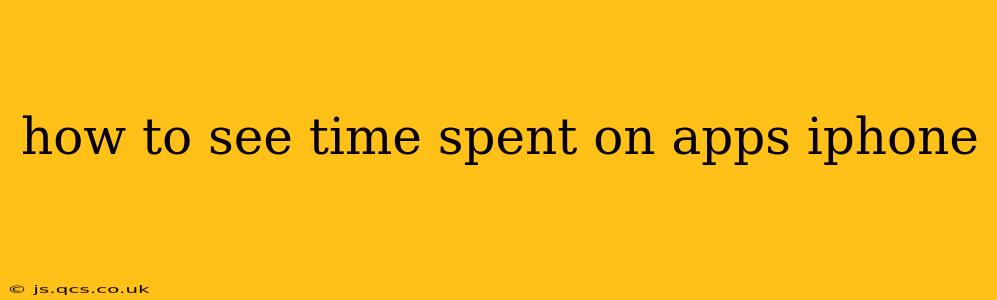Knowing how much time you spend on your iPhone apps can be incredibly insightful. It helps you understand your digital habits, identify potential time-wasters, and promote a healthier balance in your life. Luckily, iOS provides built-in tools to track this information. Let's explore how to access and interpret this data.
How to Access Screen Time Data on Your iPhone
The primary tool for tracking app usage on your iPhone is Screen Time. Here's how to access it:
- Open the Settings app: This is the gray icon with gears.
- Tap on Screen Time: You'll find it near the top of the Settings menu.
- Review your data: The Screen Time dashboard presents a summary of your daily and weekly app usage. You'll see a breakdown by app category and individual apps, showing the total time spent in each.
What Does Screen Time Show Me?
Screen Time offers a wealth of information beyond just the raw numbers. You can see:
- Total time spent on your iPhone: This gives you an overview of your overall device usage.
- App usage breakdown: This granular view lets you see precisely how much time you dedicate to each app. It highlights time-consuming apps, allowing you to make informed decisions about your digital habits.
- App usage by category: This is useful for seeing broader trends, such as how much time you spend on social media, games, or productivity apps.
- Pickups: This feature shows how many times you unlocked your phone within a specific timeframe.
- Notifications: You can monitor the number of notifications received from different apps.
How Can I Use Screen Time Data to Manage My App Usage?
Screen Time is more than just a data tracker; it's a tool for managing your phone habits. Here’s how to use it effectively:
- Set app limits: For apps you find yourself spending excessive time on, you can set daily limits. Once the limit is reached, the app will be restricted until the next day. This allows you to create healthier boundaries.
- Schedule downtime: Schedule periods of time where you’ll limit or completely disable app access. This is especially helpful before bed or during focused work sessions.
- Review your data regularly: Checking your Screen Time data periodically will help you stay mindful of your usage patterns and make necessary adjustments.
- Set goals: You can set personalized goals for your Screen Time usage, giving you tangible targets to work towards.
Can I See Historical Screen Time Data?
While Screen Time primarily focuses on current and recent usage, you can see a history of your data within the Screen Time settings. The exact length of historical data available may vary depending on your device and settings.
How Accurate is Screen Time Data?
Screen Time data generally provides a reliable picture of your app usage, though it might not capture every single second. Background app activity and certain system processes aren't always fully accounted for. However, for a general overview of your time spent in various apps, Screen Time is accurate enough for most users.
What if Screen Time Isn't Showing All My Apps?
There might be a few reasons why Screen Time might not show all apps. Some apps might not be categorized correctly, or there may be a delay in the data processing. Restarting your phone often helps update the data and resolve these minor inconsistencies.
Can I Export My Screen Time Data?
Unfortunately, there's no direct way to export your Screen Time data into a separate file. The information is presented within the Screen Time settings and cannot be exported.
By leveraging the features within Screen Time, you gain valuable insights into your iPhone usage and acquire the tools necessary to manage your digital well-being more effectively. Remember to check your Screen Time data regularly and adjust your usage as needed to maintain a healthy balance between your digital life and your real-world commitments.