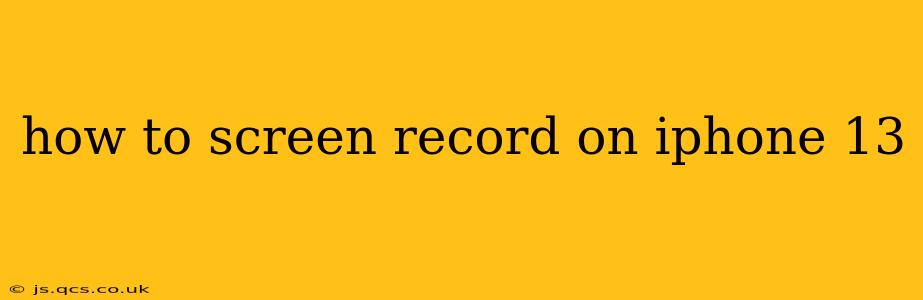The iPhone 13 boasts a plethora of features, and screen recording is a particularly useful one. Whether you're creating a tutorial, showing a friend how to use an app, or capturing gameplay, knowing how to screen record on your iPhone 13 is a valuable skill. This guide will walk you through the process, covering different methods and addressing common questions.
How to Start and Stop Screen Recording on iPhone 13
The simplest way to initiate screen recording on your iPhone 13 is through the Control Center. Here's how:
- Open Control Center: Swipe down from the top-right corner of your screen (on iPhone models with Face ID).
- Locate the Screen Recording Button: You'll see a button that looks like a circle with a filled-in circle inside. If you don't see it, you may need to customize your Control Center (see below).
- Start Recording: Tap the screen recording button. A three-second countdown will appear before recording begins. A small red bar at the top of your screen indicates that the recording is active.
- Stop Recording: To stop recording, tap the red bar at the top of the screen or press the screen recording button in the Control Center again. Your recording will be saved to your Photos app.
Adding Microphone Audio to Your Screen Recordings
Many users want to include their voice in their screen recordings. Luckily, this is easy to do on the iPhone 13:
- Open Control Center: As described above.
- Press and Hold the Screen Recording Button: A menu will pop up.
- Select "Microphone": This will allow your iPhone's microphone to record audio along with your screen activity.
Now, your voice will be captured along with the screen recording. Remember to adjust your microphone's positioning for optimal audio clarity.
Customizing Your Control Center to Include Screen Recording
If the screen recording button isn't present in your Control Center, you'll need to add it:
- Open Settings: Tap the Settings app icon.
- Go to Control Center: Tap "Control Center."
- Tap "Customize Controls": This allows you to add or remove controls from your Control Center.
- Find "Screen Recording": Locate the "Screen Recording" option in the "More Controls" section.
- Tap the "+" Button: Add the "Screen Recording" control to your Control Center.
Now the screen recording button should be visible in your Control Center.
How Do I Access My Screen Recordings?
All your screen recordings are automatically saved to your Photos app. You can easily find them by:
- Opening the Photos App: Launch the Photos application.
- Locating the Recordings: They'll be organized in your photo library, usually grouped together and identifiable by their thumbnail.
Can I Screen Record While Using Specific Apps?
Generally, yes. Screen recording usually works across most apps, including games and video-calling apps. However, some apps may prevent screen recording for copyright or privacy reasons. If you try to record an app and it doesn't work, that app's developer may have intentionally blocked this feature.
What File Format Are iPhone 13 Screen Recordings Saved As?
iPhone 13 screen recordings are saved as MP4 videos. This is a widely compatible format, so you shouldn't have any trouble sharing or editing your videos.
This comprehensive guide should help you master screen recording on your iPhone 13. Remember to experiment with the microphone audio option to create even richer and more informative screen recordings.