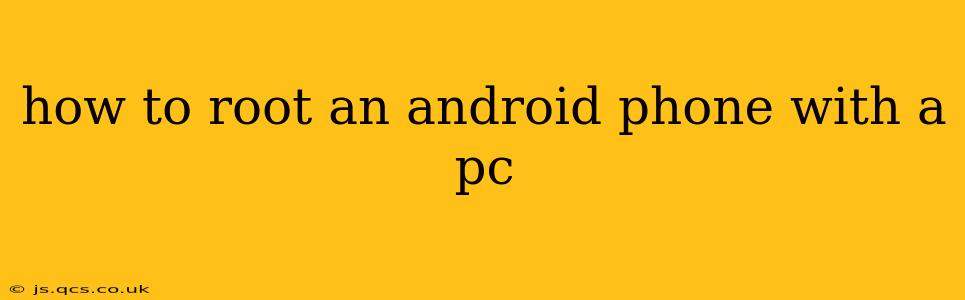Rooting your Android phone grants you administrator-level access, allowing for deeper customization and control over your device. While it offers numerous advantages, it also carries risks. This guide provides a comprehensive walkthrough of the process, highlighting crucial steps and potential pitfalls. Remember, rooting voids your warranty, so proceed with caution.
Before You Begin:
- Back up your data: Rooting can potentially brick your phone. Backing up all your important data—contacts, photos, videos, apps, and settings—is paramount. Use cloud services or a computer to create a complete backup.
- Charge your phone: Ensure your phone has at least 60-70% battery life to avoid interruptions during the rooting process.
- Download necessary software: You'll need specific software for your phone's make and model. Research the best rooting tool for your device—popular choices include Magisk, SuperSU, and KingRoot—but always verify their legitimacy from reputable sources.
- Enable USB Debugging: On your Android phone, go to Settings > About Phone (or About Device) > Software Information. Tap the "Build Number" seven times to enable Developer Options. Then, go back to Settings > Developer Options and enable "USB Debugging."
- Install Drivers: Install the appropriate USB drivers for your phone on your PC. These drivers allow your computer to communicate with your phone. Typically, these are included with the rooting software or can be downloaded from your phone manufacturer's website.
Choosing the Right Rooting Method and Tools
Several methods exist for rooting Android phones, each with its own set of tools and procedures. The most suitable method depends on your device's manufacturer, Android version, and your comfort level with technical processes. Some popular methods include:
- Using a One-Click Rooting Tool: These tools automate the rooting process, making it relatively simple for beginners. However, they may not be compatible with all devices and might install bloatware.
- Using a Command-Line Tool: This method requires more technical expertise and involves using commands through a terminal or command prompt. It offers more control but is more prone to errors if not executed correctly.
Common Rooting Tools and Their Usage (General Overview)
While specific instructions vary based on the chosen tool, the general steps often include:
- Download and Install: Download the chosen rooting tool (e.g., Magisk, KingoRoot) onto your PC. Install it following the on-screen instructions.
- Connect Your Phone: Connect your Android phone to your PC using a USB cable. Ensure your phone is recognized by the computer.
- Run the Rooting Tool: Launch the rooting tool on your PC and follow the on-screen prompts. This often involves selecting your phone's model and clicking a "Root" button.
- Wait for Completion: The rooting process takes time. Avoid disconnecting your phone or interrupting the process.
- Reboot Your Phone: Once the rooting process is complete, reboot your phone.
Important Note: Always double-check the tool's legitimacy and read user reviews before using it. Malicious software can be disguised as rooting tools, potentially harming your device.
What Happens After Rooting?
Once rooted, you'll gain access to several new features and capabilities:
- Installing Custom ROMs: The ability to install custom ROMs, offering unique features and customizations not available in the stock Android experience.
- Blocking Bloatware: Removing pre-installed apps that you don't use, freeing up storage space and improving performance.
- Overclocking (with caution): Potentially increasing your phone's processing speed (though this can lead to battery drain and overheating if done improperly).
- Using Root-Specific Apps: Access to apps that require root access for advanced functionalities.
Troubleshooting Common Rooting Problems
- My phone won't connect to the PC: Check your USB cable, drivers, and USB debugging settings.
- The rooting process fails: Try a different rooting tool or method.
- My phone is bricked: If your phone is unresponsive after rooting, you might need to seek professional help or attempt to reflash the stock ROM (which requires advanced technical knowledge).
Is Rooting Safe? What are the Risks?
Rooting your phone carries significant risks:
- Voiding your warranty: Rooting typically voids your manufacturer's warranty.
- Bricking your phone: Incorrectly rooting can permanently damage your phone, rendering it unusable.
- Security vulnerabilities: A rooted phone is potentially more vulnerable to malware and security threats.
- Loss of data: The rooting process can lead to data loss if not executed properly.
This guide provides a general overview. Always research the specific rooting method and tools best suited for your phone model and Android version before proceeding. Rooting is an advanced procedure and should only be undertaken by users comfortable with the potential risks. Remember to prioritize backing up your data before attempting to root your Android device.