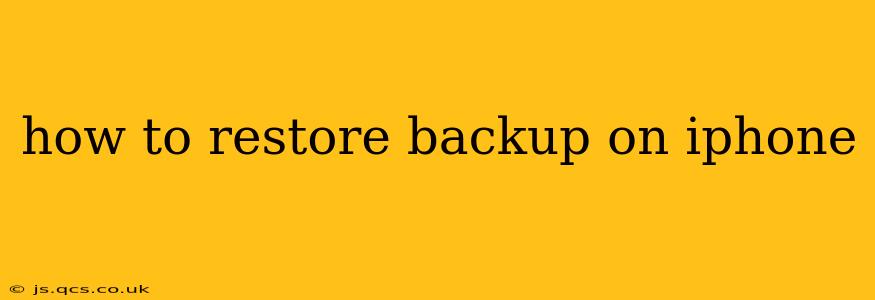Restoring your iPhone from a backup is a crucial process for retrieving your data after a device reset, upgrade, or purchase of a new iPhone. This guide provides a comprehensive walkthrough, addressing common questions and potential issues you might encounter. Whether you're using iCloud or a computer with iTunes (or Finder), we've got you covered.
What Kind of Backup Do You Have?
Before diving into the restoration process, it's essential to understand the type of backup you're working with. This determines the method you'll use. You likely have one of the following:
- iCloud Backup: This backup is stored in Apple's cloud storage and accessible from any device signed into your iCloud account.
- iTunes/Finder Backup: This backup is stored on your computer and is usually the choice for users who prefer to manage their backups locally.
How to Restore from an iCloud Backup
Restoring from an iCloud backup is convenient as it doesn't require connecting your iPhone to a computer.
-
Turn on your iPhone: Ensure your iPhone is turned on and connected to a Wi-Fi network. A strong Wi-Fi connection is essential for a smooth restore.
-
Follow the on-screen prompts: During the initial setup of your iPhone (or after a factory reset), you'll be prompted to choose how you want to set up your iPhone. Select "Restore from iCloud Backup."
-
Sign in to iCloud: Sign in using your Apple ID and password.
-
Select your backup: Choose the most recent backup from the list provided. The date and time of the backup will be displayed, helping you choose the correct one.
-
Wait for the restoration to complete: This process can take a considerable amount of time, depending on the size of your backup and your internet connection. Keep your iPhone connected to Wi-Fi and power during this process.
What if I Forgot My iCloud Password?
If you've forgotten your iCloud password, you'll need to reset it before you can restore your backup. Apple provides a password recovery process on their website, guiding you through several options to regain access.
How to Restore from an iTunes/Finder Backup
This method requires a computer (Mac or PC) that previously backed up your iPhone.
-
Connect your iPhone: Connect your iPhone to your computer using a USB cable.
-
Open Finder (macOS Catalina and later) or iTunes (older macOS versions and Windows): Once connected, your iPhone will appear in the Finder sidebar or in iTunes.
-
Select your iPhone: Select your iPhone from the devices list.
-
Choose "Restore Backup": In Finder's iPhone summary page or within iTunes, you should see a "Restore Backup" option. Select this option.
-
Choose your backup: Select the backup you want to restore from the available list. The date and time of each backup are usually shown.
-
Wait for the restoration to complete: This process can take some time, similar to restoring from an iCloud backup. Keep your iPhone connected during the entire process.
What if I Don't See My Backups?
If you can't locate your backups, verify that:
- Your computer recognizes your iPhone: Check if your device shows up in Finder or iTunes. Troubleshooting your USB connection might be necessary.
- You are using the correct Apple ID: Make sure you're logged in with the Apple ID used to create the backup.
- Backups were actually created: Confirm that you had enabled backups in iTunes or iCloud settings previously.
Troubleshooting Common Issues
- Slow Restore: A slow internet connection or a large backup file size can significantly impact restore times. Ensure a stable Wi-Fi connection and consider restoring during off-peak hours.
- Backup not found: Double-check your Apple ID and the location where you saved the backup.
- Error messages: If you encounter error messages, consult Apple's support website or contact Apple support for assistance.
By following these steps and addressing potential issues proactively, you can successfully restore your iPhone backup and recover your valuable data. Remember to always maintain regular backups to protect your information.