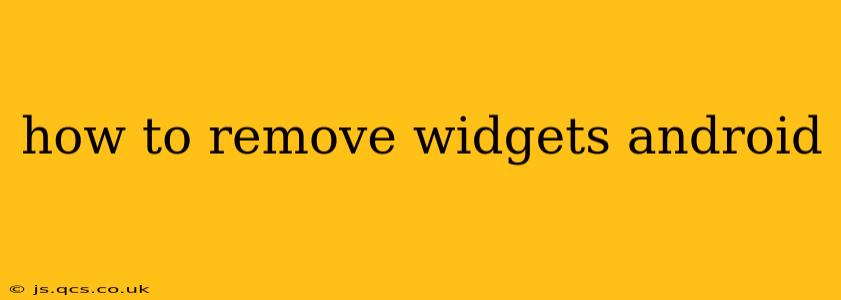Android widgets offer quick access to your favorite apps and information, but sometimes they clutter your home screen. Removing them is straightforward, but the exact method varies slightly depending on your Android version and phone manufacturer. This guide covers all the bases, ensuring you can declutter your home screen in no time.
How to Remove Widgets on Most Android Phones
The most common method involves a simple drag-and-drop action. Here's a step-by-step guide:
- Locate the widget: Find the widget you want to remove on your home screen.
- Press and hold: Tap and hold the widget for a second or two. You'll likely notice it jiggle slightly, indicating you're in "edit mode."
- Drag to the "Remove" icon: Once the widget is jiggling, drag it towards the top of the screen. You should see a "Remove" icon (it might be a trash can or an "X") appear.
- Release: Release your finger once the widget is over the "Remove" icon. The widget will be deleted from your home screen.
What if My Widget Isn't Removing? Troubleshooting Tips
Sometimes, widgets can be stubborn. Here are some troubleshooting steps if the above method doesn't work:
- Restart your phone: A simple reboot often resolves minor software glitches.
- Check for updates: Ensure your Android OS and your specific apps are up to date. Outdated software can sometimes cause compatibility issues.
- Uninstall and reinstall the app: In rare cases, a corrupted app can cause widget removal problems. Uninstalling and reinstalling the app might resolve this.
- Different launcher: If you're using a third-party launcher (like Nova Launcher or Action Launcher), the widget removal process might differ slightly. Refer to your launcher's help documentation.
How to Remove Widgets from a Specific App?
You can't directly remove a widget from an app itself. You only remove the widget instance from your home screen. The app and its functionality remain unaffected.
Can I Restore a Removed Widget?
Unfortunately, no. Once you remove a widget, it's gone. To regain access, you'll need to add it back to your home screen. This is usually done by long-pressing on an empty space on your home screen, selecting "Widgets," finding the app you want, and selecting the widget you previously removed.
How to Remove Widgets on Samsung Phones?
Samsung phones generally follow the same drag-and-drop method described above. However, the visual cues might be slightly different.
How do I remove all widgets at once?
There isn't a built-in function to remove all widgets simultaneously on Android. You'll need to remove each widget individually using the method described earlier.
Why can't I remove a specific widget?
This issue may arise due to several reasons:
- System widget: Some widgets are integral to the phone's operating system and cannot be removed.
- App bug: A glitch in the app associated with the widget might prevent its removal. Try restarting your device or reinstalling the app.
- Launcher limitations: Third-party launchers might have limitations on widget removal.
By following these steps and troubleshooting tips, you should be able to successfully remove any unwanted widgets from your Android device, reclaiming valuable screen real estate and enjoying a cleaner, more organized home screen. Remember to always check your phone's manufacturer’s instructions or support resources if you encounter persistent issues.