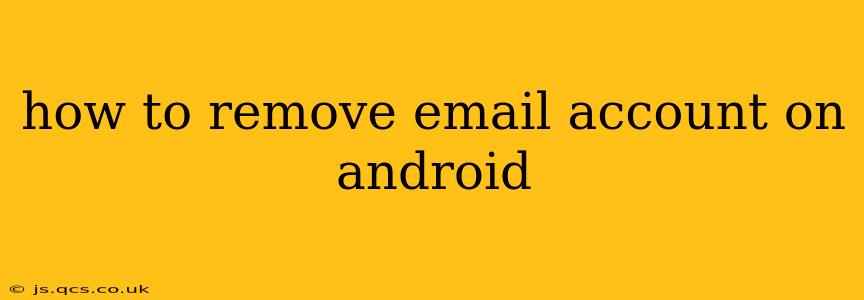Removing an email account from your Android device is a straightforward process, but the exact steps might vary slightly depending on your Android version and email provider. This guide will walk you through the process, covering various scenarios and troubleshooting potential issues. Whether you're deleting a personal Gmail account, a work account, or another email service, this comprehensive guide will help you remove it completely from your Android phone or tablet.
Why Remove an Email Account from Your Android?
Before diving into the steps, let's understand why you might want to remove an email account. Common reasons include:
- Security: Removing an account enhances your device's security, especially if the account is no longer in use or if you suspect unauthorized access.
- Storage: Email accounts, particularly those with large inboxes and attachments, can consume significant storage space on your device. Removing unnecessary accounts frees up valuable space.
- Troubleshooting: Removing and re-adding an account can resolve synchronization problems or other email-related issues.
- Switching Devices: Removing accounts before selling or giving away your device ensures your personal data remains private.
How to Remove an Email Account on Android: Step-by-Step Guide
The general process involves accessing your device's settings and navigating to the accounts section. Here's a detailed breakdown:
-
Open Settings: Locate and tap the "Settings" app on your Android device. The icon usually resembles a gear or cogwheel.
-
Find Accounts: The location of the "Accounts" section varies slightly depending on your Android version and manufacturer. Look for options like:
- Accounts: This is the most common label.
- Users & accounts: Some manufacturers use this alternative.
- Google: If you're only removing a Google account, you might find it directly under this section.
-
Select the Email Account: Once you've located the "Accounts" section, you'll see a list of your added email accounts. Tap on the account you wish to remove.
-
Remove Account: You'll now see options related to the selected account. Look for a button or option that says:
- Remove account: This is the most straightforward option.
- Delete account: This might be used interchangeably with "Remove account."
- Remove: A simpler option used by some manufacturers.
-
Confirm Removal: Android will likely prompt you to confirm your decision. Tap "OK" or the equivalent confirmation button.
Important Considerations:
- Data Deletion: Removing an account usually removes the associated email data from your device, including emails, contacts, and calendar entries synced with that account. However, your email data will remain on the email server itself.
- App Data: Removing an account might also affect apps linked to that account. For example, if you've used your work email for a specific app, you might need to re-login after removal.
What Happens When I Remove an Email Account?
This section directly addresses frequently asked questions about the implications of removing an email account from an Android device.
Will I lose my emails?
No, removing an email account from your Android device only removes the emails, contacts, and calendar entries synced with that account from your phone. Your emails remain intact on the email server. You can access them by logging back into your account on another device or through a web browser.
Can I get my emails back after removing the account?
Yes, you can access your emails again by logging into your account from a different device or web browser. However, you'll need to re-sync the account to your Android phone if you want to access emails locally again.
What if I remove the wrong account?
If you remove the wrong account, don't panic! You can simply re-add the account by going to your device's settings and following the steps to add a new account. You'll need your email address and password to do so.
How to remove multiple email accounts?
Repeat the process detailed above for each email account you want to remove. You'll need to go through steps 3 and 4 for every account individually.
This comprehensive guide provides a detailed explanation of how to remove email accounts from your Android device, addressing common concerns and providing helpful advice. Remember to back up important data before making any significant changes to your device's settings.