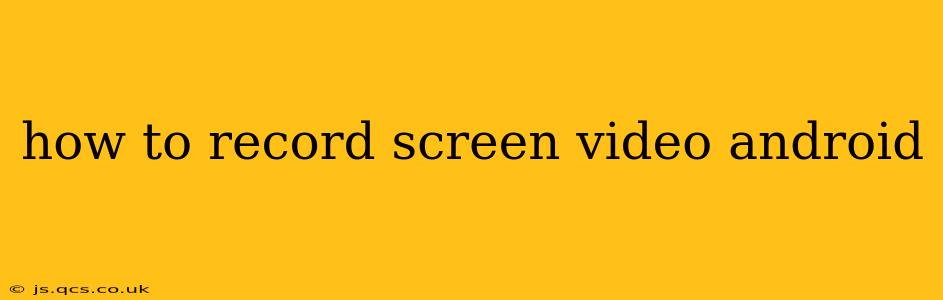Recording your Android screen can be incredibly useful for creating tutorials, capturing gameplay, or sharing specific app functionalities. Thankfully, Android offers several ways to do this, ranging from built-in features to powerful third-party apps. This guide will explore the best methods, helping you choose the perfect solution for your needs.
What's the Easiest Way to Record My Screen on Android?
The easiest method depends on your Android version. Many newer Android devices (Android 10 and above) have a built-in screen recording feature. To access it, typically you'll need to:
- Open your notification panel: Swipe down from the top of your screen.
- Look for the screen recording icon: This usually looks like a circle with a filled-in circle inside it. If you don't see it immediately, you might need to expand the notification panel by swiping down again. Alternatively, some phones have a screen recording option within the Quick Settings menu, accessible via a long press on the notification panel.
- Tap the screen recording icon: Once you've located it, tap the icon to start recording. You may get options to choose audio sources (microphone audio, device audio, or both), as well as set a timer.
- Stop recording: Once you're finished, tap the notification again to stop the recording. The video will be saved to your device's gallery or a designated folder.
How Do I Record My Screen with Audio on Android?
The ability to include audio in your screen recordings is crucial for many applications. As mentioned above, built-in screen recorders on newer Android versions often allow you to choose your audio source. This usually includes options for:
- Microphone audio: Captures sound from your device's microphone. Ideal for tutorials where you're providing narration.
- Device audio: Records the audio playing through your device's speakers. Perfect for capturing gameplay or video content.
- Both microphone and device audio: A combination of both audio sources.
If your device doesn't have a built-in screen recorder, or doesn't offer the desired audio options, many third-party screen recording apps will provide more control and flexibility over your audio settings.
Which Apps Are Best for Screen Recording on Android?
While the built-in screen recorder is convenient, third-party apps often offer additional features and customization. Popular options include:
- DU Recorder: Known for its user-friendly interface and a range of features like screen capture, video editing, and live streaming capabilities.
- AZ Screen Recorder: A free and versatile option with features like pausing recording, adding a watermark, and customizing video resolution.
- Mobizen Screen Recorder: Offers various recording options, including high-resolution recording and video editing.
Remember to always check app permissions to ensure you're comfortable with what access the app requires.
Can I Record My Screen While Playing Games on Android?
Yes, most screen recording methods, both built-in and third-party apps, will work while playing games. However, performance can sometimes be impacted depending on your device's capabilities and the game's demands. If you experience lag or frame rate drops while recording gameplay, consider lowering the recording resolution or frame rate. Some gaming-specific screen recorders may also be optimized for better performance.
How Do I Find My Screen Recordings After Recording?
After stopping your screen recording, the location of the saved video depends on the method used.
- Built-in recorder: The video will typically be saved in your device's gallery app, often in a "Screen recordings" or similar folder.
- Third-party apps: Each app has its own default save location, usually within the app itself or in a designated folder on your device's storage. Check the app's settings to confirm the exact location.
How Long Can I Record My Screen on Android?
The maximum recording time varies depending on your device's storage capacity, the recording resolution and frame rate, and the app used. Some built-in recorders might have time limits, while others might only be constrained by available storage. Third-party apps may also have limitations or offer options to extend recording times.
This comprehensive guide should help you successfully record your Android screen. Remember to experiment with the different methods to find the one that best suits your needs and device.