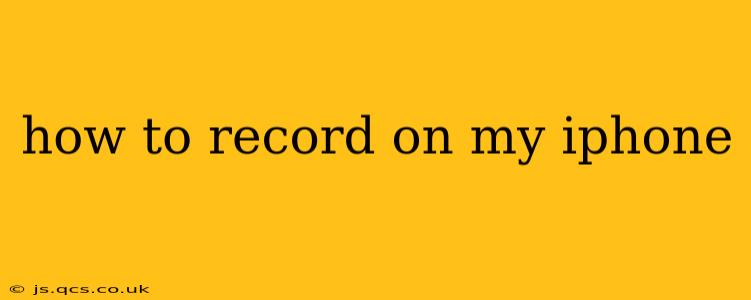Recording on your iPhone is incredibly easy, thanks to its built-in features. Whether you need to capture a quick voice memo, record a meeting, or film a video, Apple has you covered. This guide will walk you through various recording methods and answer common questions.
How to Record Audio on Your iPhone?
The simplest way to record audio is using the Voice Memos app, pre-installed on most iPhones. Here's how:
- Open the Voice Memos app: Locate the app icon (a purple icon with a white waveform) on your home screen.
- Start recording: Tap the large red record button at the bottom of the screen.
- Stop recording: Tap the same button (now a square) to stop recording.
- Save your recording: The recording will automatically save. You can then rename, share, or delete it as needed.
How to Record Video on Your iPhone?
Recording video is just as straightforward. Your iPhone's Camera app is your go-to tool:
- Open the Camera app: This app has a camera icon and is typically found on your home screen.
- Choose video mode: Ensure the camera is in video mode (usually a video camera icon at the bottom of the screen).
- Start recording: Tap the large red record button.
- Stop recording: Tap the same button to stop recording.
- Save your video: The video will be saved to your Photos app.
How to Record Your Screen on Your iPhone?
Screen recording is a slightly more hidden feature, but still readily available:
- Open Control Center: Swipe down from the top-right corner of the screen (on iPhone X and later) or up from the bottom (on older iPhones).
- Find Screen Recording: You might need to customize your Control Center to add Screen Recording. Go to Settings > Control Center > Customize Controls and add "Screen Recording".
- Start recording: Tap the Screen Recording button (a circle with a white inner circle).
- Stop recording: Tap the red bar at the top of the screen or use the Screen Recording button again.
- Save your recording: Your screen recording will be saved to your Photos app.
Can I Record a Phone Call on My iPhone?
Recording phone calls on your iPhone is a complex issue due to privacy laws and regulations. The legality and methods for doing so vary greatly depending on your location and the consent of the other party. It's crucial to research and understand the laws in your area before attempting to record a phone call. Always obtain explicit consent from all parties involved before recording a conversation. While there might be third-party apps claiming to allow this, using them could be problematic depending on your location and local laws.
How Do I Use the Microphone While Recording Video?
While recording video, your iPhone automatically uses the built-in microphone to capture audio. For better audio quality, particularly in noisy environments, consider using an external microphone that connects to your Lightning port (older models) or USB-C port (newer models).
How Long Can I Record on My iPhone?
The maximum recording time depends on your iPhone's storage capacity. Larger storage means longer recording times. You will receive a warning if your device is running low on storage space during recording.
How to Improve Audio Quality When Recording on My iPhone?
To improve audio quality, minimize background noise. Record in a quiet environment, use an external microphone if possible, and position the microphone (either built-in or external) close to the sound source.
This comprehensive guide should help you master recording audio and video on your iPhone. Remember to always respect privacy laws and obtain consent when recording conversations involving others.