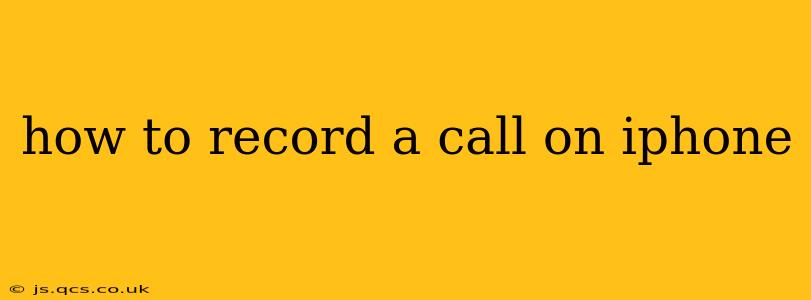Recording phone calls can be incredibly useful for various reasons – from documenting important business conversations to preserving personal memories. However, recording calls on an iPhone isn't as straightforward as on some Android devices. This comprehensive guide will explore the different methods, legal considerations, and best practices for recording calls on your iPhone.
Can You Directly Record Calls on an iPhone?
No, there's no built-in call recording feature in iOS. Apple doesn't include a native call recording app, unlike some Android manufacturers. This is primarily due to privacy concerns and varying state laws regarding call recording.
How to Record a Call on iPhone Using Third-Party Apps
This is the most common approach. Several apps in the App Store offer call recording functionality. However, it's crucial to understand that these apps often rely on a three-way calling system or utilize speakerphone mode to capture the audio. This means both parties need to be aware of the recording.
Choosing a Reputable Call Recording App
Before downloading any app, carefully research its reviews and features. Look for apps with:
- High ratings and positive user reviews: This indicates reliability and a positive user experience.
- Clear privacy policies: Understand how the app handles your data and call recordings.
- Features like cloud storage and easy sharing: Consider whether these features are important to you.
- Compatibility with your iPhone model and iOS version: Ensure compatibility to avoid issues.
Important Note: Many apps require a subscription for unlimited recordings or advanced features. Read the fine print before committing to a purchase or subscription.
How to Record a Call on iPhone Using a Third-Party App (Step-by-Step)
The exact steps will vary slightly depending on the specific app, but the general process is similar:
- Download and install a reputable call recording app from the App Store.
- Grant necessary permissions: The app will request access to your microphone and contacts.
- Initiate the call: Make a call using the app or through your phone's dialer and merge the call with the recording app (if required).
- Start the recording: Tap the recording button within the app.
- End the recording: Once the call is finished, stop the recording within the app.
- Save and manage the recording: The app will typically save the recording to your device or the cloud.
Remember: Always inform the other party that you are recording the conversation. Failure to do so can have legal repercussions, depending on your location.
What About Using Voice Memos?
Apple's built-in Voice Memos app can't directly record phone calls, as it doesn't integrate with the phone call function. You could put your phone on speakerphone and record the conversation using Voice Memos, but the quality will likely be poor and may miss parts of the conversation.
Is it Legal to Record a Call on iPhone?
Call recording laws vary significantly depending on your location (state and country). In some places, one-party consent is sufficient (meaning only you need to know about the recording), while others require two-party consent (meaning both parties must consent). It's crucial to understand the laws in your jurisdiction before recording any call. If unsure, seek legal advice.
What are the best practices when recording a call?
- Obtain consent: Always inform the other party you are recording the call.
- Keep recordings secure: Store recordings in a safe, password-protected location.
- Comply with all relevant laws: Review the call recording laws in your area.
- Use a reliable app: Choose a reputable call recording app with good reviews and a clear privacy policy.
- Be mindful of the audio quality: Speakerphone recordings often have lower quality than direct recordings.
This comprehensive guide aims to help you navigate the process of recording phone calls on your iPhone. Always prioritize legal compliance and inform all parties involved before beginning any recording. Remember, responsible and ethical use is paramount.