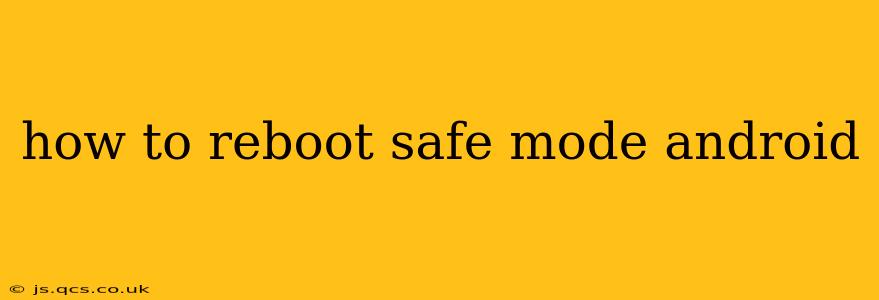Are you stuck in Android Safe Mode and need to get back to normal? This comprehensive guide will walk you through the process of rebooting your Android device out of Safe Mode, regardless of your phone's manufacturer or Android version. We'll cover different methods and troubleshoot common issues, ensuring you can quickly and easily return to your usual Android experience.
What is Safe Mode?
Before we dive into how to exit Safe Mode, let's briefly understand what it is. Safe Mode starts your Android device with only essential apps and services. This mode is crucial for troubleshooting problems caused by recently installed apps or system glitches. It disables third-party apps, allowing you to identify if a specific app is causing issues.
How to Reboot from Android Safe Mode: The Standard Method
The most common way to exit Safe Mode is remarkably simple:
-
Power Off Your Device: Completely power down your phone. This is crucial; simply pressing the power button to sleep won't work. The method for powering off varies slightly depending on your phone model, but generally involves holding down the power button for a few seconds until the power off option appears.
-
Power On Your Device: Once your phone is completely off, power it back on as you normally would. Don't press any other buttons during this process.
-
Observe the Startup: As your device boots up, pay close attention to the screen. If you no longer see "Safe Mode" displayed in the bottom-left or bottom-right corner of the screen, you've successfully exited Safe Mode.
If this doesn't work, don't worry. Let's explore other potential solutions.
Troubleshooting: Safe Mode Won't Exit
Sometimes, the simple power cycle method doesn't work. Here are some additional troubleshooting steps:
1. Restarting Your Device Multiple Times
Sometimes a single restart isn't enough. Try restarting your phone 2-3 times using the same power off/power on method outlined above.
2. Force Restarting Your Device
A force restart (also known as a hard reset) can sometimes resolve stubborn Safe Mode issues. The method varies greatly by phone manufacturer. Common techniques include holding down the power button for an extended period (10-20 seconds) or a combination of power and volume buttons. Consult your device's manual or search online for "[your phone model] force restart" to find the specific instructions for your device.
3. Removing Recently Installed Apps
If you recently installed a new app before entering Safe Mode, that app might be the culprit. While you're in Safe Mode, try uninstalling the recently installed app(s) before rebooting. This can prevent Safe Mode from reactivating on the next startup. Remember, you can only uninstall third-party apps in Safe Mode, not system apps.
4. Checking for System Updates
An outdated operating system can sometimes cause issues that lead to Safe Mode. Check your device's settings for available system updates and install any pending updates. A fresh update might resolve the problem causing your phone to boot into Safe Mode.
What to Do if Safe Mode Persists
If you've tried all of the above and your phone remains stuck in Safe Mode, it's highly recommended to seek professional help or contact your device's manufacturer for support. A more serious software problem might require factory reset or professional repair. Be aware that a factory reset will erase all data on your device, so back up important files beforehand if possible.
Remember, always consult your phone's manual or the manufacturer's website for specific instructions related to your device model. While the steps are generally similar across Android devices, there can be subtle variations.
This detailed guide should help you successfully reboot from Safe Mode. Remember to always back up your data regularly to prevent data loss in case of unexpected issues.