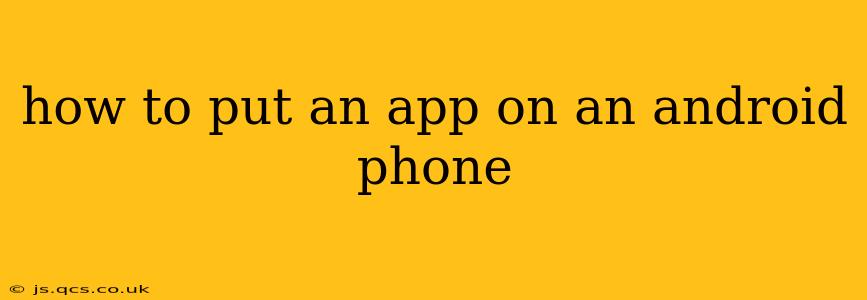Installing apps on your Android phone is a straightforward process, but understanding the nuances can make the experience smoother and safer. This guide covers everything from finding apps to troubleshooting common issues.
Where to Find Android Apps?
The primary source for Android apps is the Google Play Store. It's pre-installed on most Android devices and offers a vast catalog of apps, games, and other digital content. You can search for apps by name, category, or developer.
Beyond the Play Store, you can also find apps from other sources, but proceed with caution. These alternative app stores might offer apps not available on the Play Store, but they also pose a greater risk of malware or insecure applications. Only download from reputable sources you trust.
What if I can't find the app in the Google Play Store?
Sometimes, apps may be region-locked or temporarily unavailable. Check the app's official website for alternative download options or contact the developer for assistance.
How to Install an App from the Google Play Store
-
Open the Google Play Store: Locate the Play Store icon (a multicolored triangle) on your home screen or app drawer.
-
Search for the App: Use the search bar at the top to enter the app's name.
-
Select the App: Once you find the app, tap on its icon.
-
Check the App Details: Carefully review the app description, screenshots, ratings, and permissions requested. Be wary of apps with low ratings or excessively broad permissions.
-
Install the App: Tap the "Install" button. You may need to confirm your Google account and payment method (if applicable, for paid apps).
-
Wait for Installation: The app will download and install automatically. The progress will be displayed on the screen.
-
Open the App: Once installed, tap the "Open" button or locate the app icon on your home screen or app drawer.
How to Install Apps from Other Sources (Proceed with Caution!)
Installing apps from outside the Google Play Store requires enabling a setting called "Unknown Sources." This significantly increases your risk of installing malware, so only do this if you absolutely trust the source.
-
Enable Unknown Sources: Go to your phone's Settings > Security (or a similar option, depending on your phone's manufacturer and Android version) > Unknown sources. Toggle the switch to enable it.
-
Download the APK file: Download the app's installation file (an APK file) from the trusted source.
-
Locate the APK file: Open your file manager and find the downloaded APK file.
-
Install the APK file: Tap on the APK file to start the installation process. Follow the on-screen instructions.
Warning: Always be extremely cautious when installing apps from unknown sources. Only download from websites and developers you completely trust. Consider using a reputable antivirus app to scan the APK file before installation.
Troubleshooting App Installation Problems
- Insufficient Storage: If you get a "low storage" error, delete unnecessary files or apps to free up space.
- Network Issues: Ensure you have a stable internet connection.
- Google Play Store Errors: Try clearing the Play Store's cache and data in your phone's app settings. Restart your phone.
- Compatibility Issues: The app might not be compatible with your device's Android version.
- Corrupted APK file: If installing from an external source, try downloading the APK file again.
By following these steps and exercising caution, you can easily and safely install apps on your Android phone, enriching your mobile experience. Remember, always prioritize security and only download apps from reputable sources.