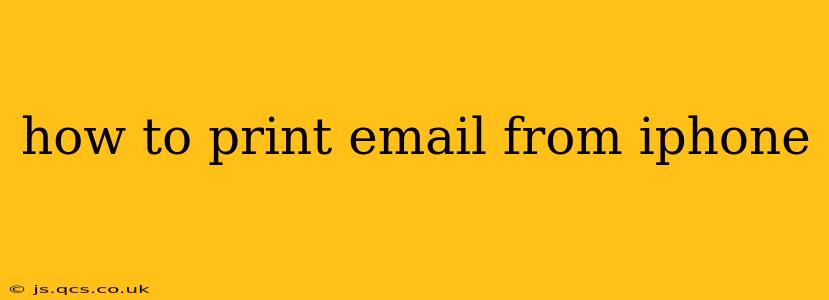Printing emails directly from your iPhone might seem straightforward, but the process can vary depending on your printer, its connection type (Wi-Fi, Bluetooth, AirPrint), and the email app you're using. This guide will walk you through several methods, addressing common questions and troubleshooting potential issues.
What are the different ways to print an email from my iPhone?
This depends primarily on your printer's capabilities and how it's connected to your network. Most modern printers support AirPrint, Apple's wireless printing solution. However, if your printer doesn't support AirPrint, you'll need to explore alternative options.
Method 1: Using AirPrint (Easiest Method)
AirPrint is the simplest way to print from your iPhone. Many newer printers are AirPrint-compatible. Here's how it works:
- Ensure your printer is connected to the same Wi-Fi network as your iPhone. This is crucial for AirPrint to function correctly.
- Open the email you wish to print in your Mail app.
- Tap the Share icon (the square with an upward-pointing arrow).
- Select "Print."
- Choose your printer from the list. If your printer isn't listed, ensure it's properly set up and connected to your network.
- Customize your print settings: You can select the number of copies, pages to print, and other options.
- Tap "Print" again to start the printing process.
Method 2: Using a Third-Party Printing App
If your printer doesn't support AirPrint, a third-party printing app might be necessary. Many apps offer broader printer compatibility. Research apps compatible with your specific printer model before downloading. These apps often provide additional features beyond basic printing.
Method 3: Printing from a Cloud Service
Services like Google Drive or iCloud can serve as intermediaries. You can save your email as a PDF (in your email app or a PDF converter app) and then print it from the cloud service using its printing options. This works best for printers linked to your cloud account.
Why isn't my iPhone finding my printer?
Several reasons can prevent your iPhone from detecting your printer:
- Network Connectivity: Verify both your iPhone and printer are connected to the same Wi-Fi network and that the network connection is stable. Restarting your router and devices can often resolve network issues.
- Printer Power & Status: Make sure your printer is turned on, connected, and not experiencing any errors. Check its status lights for any indicators of problems.
- Firewall or Network Restrictions: Firewalls or network configurations might block communication between your iPhone and the printer.
- Printer Drivers: Ensure the necessary printer drivers are installed and updated correctly on your network. This is more relevant if using a third-party app or cloud service.
- AirPrint Compatibility: Double-check that your printer is truly AirPrint-enabled. Consult your printer's manual or the manufacturer's website.
- Software Updates: Ensure your iPhone's iOS is up-to-date. Software updates often include printer compatibility improvements.
Can I print specific parts of an email?
Yes, depending on your email app and printer settings, you can usually select the pages or sections you want to print. Look for options to specify a page range or select specific portions of the email before initiating the print job.
My printer is connected, but still not showing up. What should I do?
If your printer still doesn't appear after verifying network connectivity, trying a different app, and checking printer status, then consult your printer's manual or contact its manufacturer's support for further troubleshooting. They can provide specific instructions tailored to your printer model and address any driver or configuration issues.
Can I print emails from Gmail or other email apps?
Yes, the methods outlined above generally work for most popular email apps including Gmail, Outlook, and the native iPhone Mail app. The exact steps might vary slightly depending on the app's interface, but the overall process remains similar. The "Share" function is usually the key to initiating the print command.
By following these steps and troubleshooting tips, you should be able to successfully print your emails from your iPhone. Remember to always check your printer's documentation for specific instructions and compatibility information.