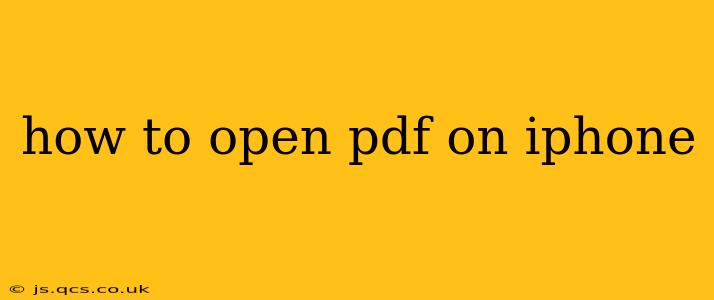Opening PDF files on your iPhone is a common task, but knowing the best method for your situation can save you time and frustration. This guide covers various ways to access and view PDFs on your Apple device, addressing common questions and offering troubleshooting tips.
What App Should I Use to Open PDFs on My iPhone?
The default method for opening PDFs on your iPhone is using the Files app. This built-in app is pre-installed on all iPhones and provides a centralized location to manage your files, including PDFs. Simply navigate to the location of your PDF in the Files app and tap on it to open. This works for PDFs downloaded from the internet, received via email, or stored in cloud storage services like iCloud Drive, Dropbox, Google Drive, etc., that are linked to your Files app.
However, if your PDF is particularly complex, contains interactive elements, or requires advanced annotation features, dedicated PDF reader apps might offer a better experience. Popular choices include Adobe Acrobat Reader, GoodReader, and Foxit PDF Reader. These apps often provide extra functionalities like form filling, digital signing, and more advanced annotation tools.
How Do I Open a PDF From My Email on My iPhone?
Opening a PDF received via email is straightforward. Once you receive an email containing a PDF attachment:
- Open the email in your default email client (typically Apple Mail).
- Tap on the PDF attachment. This will usually open the PDF directly within the Mail app, using the built-in viewer, or prompt you to choose an app to open it with (like the Files app or a dedicated PDF reader).
How Can I Open a PDF From Safari on My iPhone?
If you're viewing a PDF directly in Safari:
- Tap the PDF link. Safari will typically download the PDF and then automatically open it using its integrated viewer or prompt you to select an application, such as the Files app.
- Save the PDF to Files: For easier access later, tap the share icon (the square with an upward-pointing arrow) and select “Save to Files.” Then, choose where to save the PDF within your Files app structure (e.g., iCloud Drive, On My iPhone).
How Do I Open a PDF That's Been Downloaded to My iPhone?
If you've already downloaded a PDF, you'll find it in your Downloads folder within the Files app. Navigate to the Downloads folder, locate the PDF, and tap to open it. Remember that your Downloads folder location might slightly vary based on your Files app settings and linked cloud services.
What If My iPhone Won't Open a PDF?
If you encounter problems opening a PDF, try these troubleshooting steps:
- Restart your iPhone: A simple restart often resolves minor software glitches.
- Check your internet connection: If the PDF is being downloaded from the internet, ensure you have a stable connection.
- Update your iOS: Make sure your iPhone's operating system is up-to-date. Go to Settings > General > Software Update.
- Update your PDF reader app (if using one): Ensure the app is the latest version.
- Check file corruption: If the PDF is corrupted, you may need to request a new copy from the sender.
By following these tips and choosing the method best suited to your situation, opening PDFs on your iPhone should be quick and easy. Remember to utilize the app that best suits your needs—the built-in Files app for simple viewing or a dedicated PDF reader for more advanced functionalities.