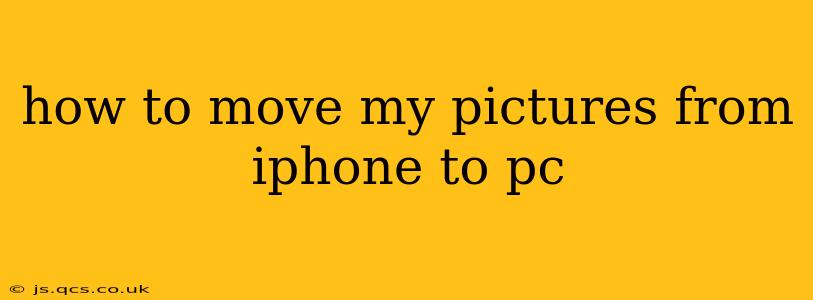Transferring photos from your iPhone to your PC might seem daunting, but it's surprisingly straightforward with several methods available. This guide will walk you through the most popular and efficient ways, ensuring you can seamlessly move your precious memories to your computer. We'll cover everything from using cables to leveraging cloud services and wireless transfer options.
What's the Best Way to Transfer Photos from iPhone to PC?
The "best" method depends on your technical comfort level, the number of photos you need to transfer, and your preferred workflow. There's no single universally superior option, but we'll explore the pros and cons of each to help you choose.
Method 1: Using a USB Cable (The Classic Approach)
This is the most reliable method, especially for transferring large numbers of photos quickly.
Steps:
- Connect your iPhone: Use the Apple USB cable to connect your iPhone to your PC.
- Trust the Computer: Your iPhone will likely prompt you to "Trust This Computer." Tap "Trust" to allow the connection.
- Open Photos App (or File Explorer): On your PC, open the Photos app (Windows 10 and 11) or File Explorer. Your iPhone should appear as a storage device.
- Import Photos: Select the photos or albums you want to transfer. Most photo apps will allow you to choose individual photos or entire folders. Click "Import" or a similar button.
- Choose Destination Folder: Select where you want to save the photos on your PC. This could be a dedicated folder for iPhone photos, your Pictures library, or another location.
- Disconnect: Once the transfer is complete, safely disconnect your iPhone from your PC.
Pros: Fast, reliable, no internet connection required. Cons: Requires a USB cable, may be inconvenient for large photo libraries.
Method 2: Using iCloud (Cloud-Based Convenience)
iCloud is Apple's cloud storage service. If you have sufficient iCloud storage, this is a convenient method.
Steps:
- Ensure iCloud Photo Library is Enabled: On your iPhone, go to Settings > [Your Name] > iCloud > Photos and make sure "iCloud Photo Library" is turned on.
- Sign in to iCloud on your PC: Download and install the iCloud app for Windows. Sign in with your Apple ID and password.
- Select "Photos": In the iCloud app, ensure "Photos" is checked to enable syncing.
- Download Photos: Photos will automatically download to your PC's designated iCloud folder.
Pros: Automatic syncing, photos accessible from multiple devices. Cons: Requires sufficient iCloud storage (paid subscription may be needed), relies on internet connection for syncing.
Method 3: Using Third-Party Apps (Added Flexibility)
Several third-party apps facilitate iPhone-to-PC photo transfers, often offering additional features like image editing or organization. Examples include:
- Google Photos: Upload your photos to Google Photos on your iPhone, then access them on your PC via the Google Photos website or app.
- Dropbox: Similar to Google Photos, Dropbox allows for easy cloud-based storage and access across devices.
Pros: Extra features, different storage options. Cons: Rely on internet connection, may require app installations.
Method 4: Using AirDrop (Wireless Transfer)
AirDrop is a wireless transfer method for Apple devices. However, this only works if your PC is running Windows 10 or 11 and has the necessary AirDrop support installed (requires some setup and may not be available on all PCs).
Pros: Wireless transfer, convenient for smaller batches of photos. Cons: Not universally supported on PCs, slower than wired methods.
How Do I Transfer Videos from iPhone to PC?
The methods described above for photos also work for videos. Just select the videos instead of photos during the import or syncing process. Remember that larger video files will take longer to transfer.
How Can I Transfer Photos From My iPhone to My Computer Without iTunes?
iTunes is no longer available for newer versions of Windows and MacOS. The methods described above provide alternatives. Use the USB cable method, cloud services, or third-party applications.
Why Won't My iPhone Transfer Photos to My Computer?
Several reasons could prevent photo transfers:
- Cable Issues: Try a different cable.
- Driver Problems: Ensure your PC has the necessary drivers for your iPhone.
- Software Glitches: Restart your iPhone and PC.
- Insufficient Storage: Make sure your PC has enough free space.
- Connection Issues: Check your USB connection.
If you continue to have problems, consult Apple support or troubleshooting resources online.
By following these methods, you can efficiently transfer your photos and videos from your iPhone to your PC. Choose the method that best fits your needs and technical capabilities. Remember to regularly back up your photos to protect your memories.