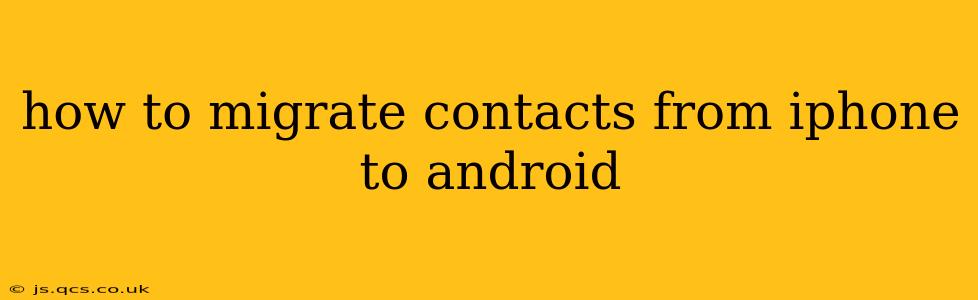Switching from an iPhone to an Android phone can seem daunting, but migrating your contacts doesn't have to be. This comprehensive guide will walk you through several methods, ensuring a smooth and hassle-free transfer of your valuable contact information. We'll cover various options, from using Google's services to leveraging iCloud and even employing third-party apps.
What's the Easiest Way to Transfer Contacts from iPhone to Android?
The easiest method generally involves using your Google account. Most Android devices are intrinsically linked to Google services, making this a straightforward and efficient process. This method ensures not only contact transfer but also synchronization across multiple devices.
How to Transfer Contacts from iPhone to Android Using Google Account?
-
Ensure you have a Google Account: If you don't already have one, create a Google account. This is crucial for accessing various Android services, including contact storage.
-
Export from iCloud: On your iPhone, navigate to Settings > [Your Name] > iCloud > Contacts. Ensure the Contacts toggle is switched on. Then, open the Contacts app and tap "Select" in the upper left corner. Select all contacts. Then tap the share icon and select "Export vCard". This will create a
.vcffile containing all your contacts. -
Import to Google Contacts: On your computer or another device, open your Gmail account and navigate to Google Contacts. Click the "Import" button (usually found in the left-hand menu). Select the
.vcffile you exported from your iPhone and upload it. Your contacts will now be synced with your Google account. -
Sync on your new Android: On your Android phone, ensure your Google account is added and synchronized. Your contacts should automatically appear in the Contacts app.
Can I Transfer Contacts from iPhone to Android Without a Computer?
Yes, you can! While using a computer is often the easiest route, you can also utilize third-party apps designed for this purpose. Many are available on both the App Store and the Google Play Store. These apps often facilitate a wireless transfer, eliminating the need for a computer intermediary. However, always check reviews before installing and using a third-party app to ensure its reliability and safety.
How Do I Transfer Contacts from iPhone to Android Using iCloud?
While not as direct as using a Google account, you can still use iCloud as an intermediary. After exporting your contacts as a .vcf file from iCloud (as described above), you can then import this file into your Google Contacts, as outlined in the previous method. This adds an extra step but works effectively if you prefer managing your contacts primarily through iCloud.
What about Using Bluetooth to Transfer Contacts from iPhone to Android?
Bluetooth is generally not the recommended method for transferring large quantities of contacts. While technically possible with some workarounds and third-party apps designed to support this kind of transfer (which may require you to export your iPhone contacts to a file format like CSV or vCard first), it is typically less efficient and more prone to errors than the Google account or iCloud methods. It's better suited for smaller amounts of data.
Is There a Way to Transfer Contacts Directly Between iPhones and Android Phones?
There's no direct, built-in method to transfer contacts between iOS and Android devices without utilizing cloud services or third-party applications. The methods described above are the most reliable and efficient approaches available.
Remember to always back up your contacts before initiating any transfer to avoid data loss. Choosing the right method depends on your comfort level with technology and the tools you have readily available. Regardless of your chosen method, you should now be able to easily transfer your contacts and seamlessly transition to your new Android device.