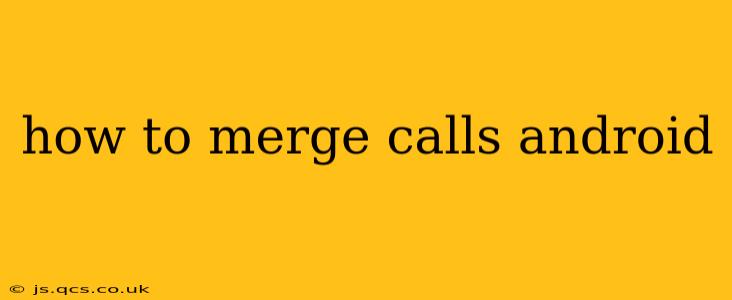Merging calls on Android can be incredibly handy, allowing you to efficiently manage multiple conversations simultaneously. Whether you're juggling work and personal calls or coordinating a group chat, knowing how to merge calls can save you time and streamline your communication. However, the exact method depends on your Android version and phone manufacturer. This guide will cover various approaches and troubleshoot common issues.
What is Call Merging?
Call merging, also known as call conferencing or joining calls, lets you combine two separate calls into a single conversation. This allows all parties involved to talk to each other simultaneously.
How to Merge Calls on Android: Different Methods
There isn't a single, universal method for merging calls on Android. The process varies slightly depending on your phone's manufacturer (Samsung, Google Pixel, etc.) and the Android version you're running. However, the core principles remain similar.
Method 1: Using the Built-in Phone App (Most Common)
This is the most likely method to work on your phone. After receiving the second call, most Android phones will present options on-screen.
- Answer the second call: Once you're on a call and receive another, answer the second call. Your phone will likely put the first call on hold.
- Look for the "Merge Calls" or "Add Call" option: Your screen should display options like "Merge Calls," "Add Call," "Join Calls," or similar. The exact wording varies by manufacturer and Android version. The icon often resembles two people or phone symbols merging.
- Tap the "Merge Calls" option: Selecting this will combine both calls into a single conference call.
Method 2: Using the Phone App's Menu (If No On-Screen Option Appears)
If you don't see the "Merge Calls" option immediately after answering the second call, try accessing the phone app's menu:
- Answer the second call: As before, answer the second incoming call while the first call is on hold.
- Access the menu: Look for a three-dot icon (More options) or similar within your phone app's interface.
- Find the "Merge Calls" or "Conference" option: The menu should contain an option to merge or conference calls.
Method 3: Specific Phone Manufacturer Instructions
Some phone manufacturers offer slightly different approaches. Searching "[Your Phone Brand] merge calls" on Google will provide specific instructions for your device. For example, Samsung phones sometimes have a dedicated button or a slightly altered menu.
Troubleshooting Call Merging Issues
Here are some common problems and solutions:
"Merge Calls" Option Not Available:
- Check your carrier: Some carriers may not support call merging. Contact your provider for assistance.
- Software issues: Ensure your phone's software is updated to the latest version. Outdated software can sometimes cause compatibility problems.
- Network connectivity: Poor network signal can interrupt call merging. Try moving to a location with better reception.
Call Quality Issues After Merging:
- Network congestion: Network overload can affect call quality during a conference call.
- Background apps: Close unnecessary apps running in the background to free up resources.
Frequently Asked Questions (FAQs)
Can I merge more than two calls on Android?
The ability to merge more than two calls depends on your carrier and phone model. Most standard Android phones are limited to merging two calls at a time. Advanced conferencing features might require a third-party app.
What if I accidentally end a call while merging?
If you accidentally hang up on one of the callers during the merge process, you'll need to call them back individually. There's no "undo" function for this.
Does call merging use extra data?
Call merging generally doesn't use significantly more data than a regular call. The data usage is primarily determined by the call duration and network conditions.
My phone doesn't have a merge call option. What should I do?
If you can't find the merge call option, consider checking for software updates, contacting your mobile carrier for support, or exploring third-party calling apps that might offer this feature.
This comprehensive guide should help you successfully merge calls on your Android device. Remember to consult your phone's manual or your carrier for specific instructions if needed.