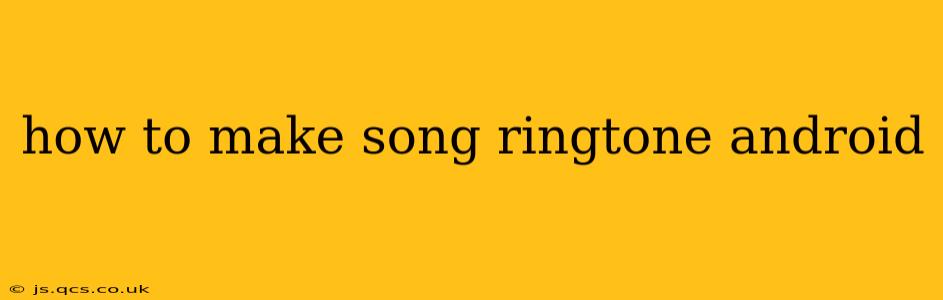How to Make a Song Your Ringtone on Android: A Comprehensive Guide
Setting a custom ringtone on your Android phone allows you to personalize your device and express your individuality. Whether it's your favorite song, a catchy tune, or a personalized audio clip, this guide will walk you through the process, covering various methods and troubleshooting common issues.
Choosing Your Song:
Before we dive into the steps, it's crucial to select the song you want as your ringtone. Ensure it's in a compatible audio format like MP3, WAV, or AAC. Longer songs are generally not recommended as ringtones due to length restrictions and potential for interruption during calls. Ideally, choose a short, memorable section of the song.
Method 1: Using the Built-in Settings (Most Android Versions)
This is often the easiest method and works on most modern Android devices. The exact steps might vary slightly depending on your phone's manufacturer and Android version, but the general process is similar:
-
Locate the Song: Find the song you wish to use as your ringtone on your phone's storage (usually in the "Downloads" or "Music" folder).
-
Access Settings: Open your phone's settings menu (usually a gear icon).
-
Navigate to Sounds and Notifications: Look for a section labeled "Sounds and vibration," "Sound," "Notifications," or something similar. The exact wording varies depending on the device.
-
Select Ringtone: Within the sound settings, you'll find options for ringtone customization. This may be labeled "Ringtone," "Phone Ringtone," or something similar.
-
Choose from Media: Tap the option to select a ringtone from your phone's storage. You should now be able to browse your files and select your chosen song.
-
Trim the Ringtone (Optional): Many Android versions allow you to trim the audio file to select only a portion of the song. This is highly recommended to create a shorter, more suitable ringtone.
-
Set as Ringtone: Once you've chosen your song (and trimmed it, if desired), select it to set it as your default ringtone.
Method 2: Using a Third-Party App
If the built-in method doesn't offer enough customization or is unavailable on your device, you can use a third-party ringtone maker app from the Google Play Store. These apps typically offer additional features like ringtone trimming, fading, and even the ability to create ringtones from video clips. Be sure to read reviews and choose a reputable app.
Method 3: Copying to the Ringtone Folder (Less Common, but Works on Some Devices)
Some older Android versions may require manually copying the audio file to a specific ringtone folder. The location of this folder varies between manufacturers and Android versions, but common locations include:
/system/media/audio/ringtones/(Usually requires root access)/sdcard/Media/audio/ringtones/(External storage)/storage/emulated/0/ringtones/(Internal storage)
Warning: Accessing and modifying system folders requires caution and could potentially damage your device if not done correctly. This method is generally not recommended unless other methods fail.
Troubleshooting:
- File Format: Ensure your song is in a compatible format (MP3, WAV, AAC are generally supported).
- File Size: Extremely large files may not be compatible. Try trimming the song or using a smaller file.
- Permissions: Make sure the app you're using has the necessary permissions to access your files.
- Storage Space: Ensure you have enough free storage space on your device.
How to Set Different Ringtones for Contacts?
Many Android versions allow setting individual ringtones for specific contacts. While the exact steps may differ slightly, the general procedure involves:
- Open your contacts app.
- Select the contact you want to assign a custom ringtone to.
- Look for an option to edit the contact's details.
- You should find a setting to assign a ringtone (often labeled "Ringtone" or "Custom Ringtone").
- Choose the desired ringtone from your phone's storage.
By following these steps and troubleshooting tips, you should successfully transform your favorite song into a personalized ringtone on your Android device. Remember to always back up your important data before making significant changes to your device's settings.