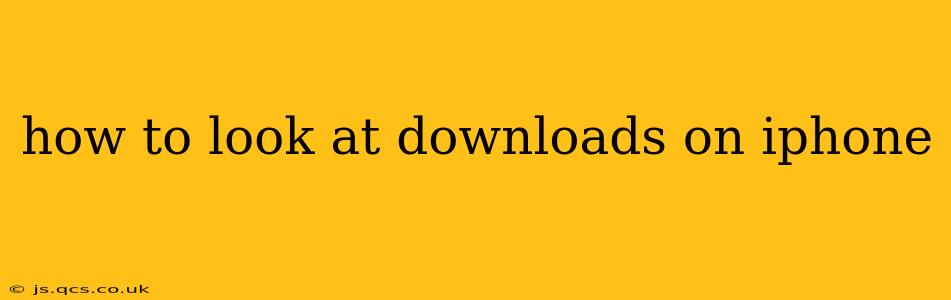Downloading files on your iPhone is a common task, whether it's a crucial document, a captivating eBook, or an important app update. Knowing how to easily locate and manage these downloads is essential. This guide will walk you through several methods for checking your iPhone's download history, addressing common questions and providing helpful tips along the way.
Where are my iPhone downloads?
The location of your downloads depends heavily on what you downloaded. There isn't one single "Downloads" folder like on a computer. Let's break it down by file type:
1. App Downloads: App downloads are managed directly through the App Store. You can see your purchase history and installed apps within the App Store app itself. There's no separate download history for apps.
2. Files downloaded from Safari or other browsers: If you downloaded a file (like a PDF, DOCX, or ZIP) using Safari or another browser, the file's location varies:
-
Files app: The Files app is the central hub for managing files downloaded from the internet on your iPhone. This is usually the default location for most downloaded documents and other files. Open the Files app and navigate through folders to locate your download. You might find them in the "Downloads" folder directly, or within a subfolder organized by date or source.
-
Specific App: Some apps might handle downloads internally. For example, if you download a file using a dedicated PDF reader app, that file might be stored within that app's internal file management system, and not appear in the Files app directly.
3. Files downloaded from email or other apps: Files attached to emails or received through messaging apps will generally be saved in the app itself, often within a separate "Attachments" or "Files" section.
How do I find my downloaded files in the Files app?
The Files app provides a user-friendly interface for browsing your iPhone's storage. Here's how to find your downloads:
- Open the Files app: Locate the blue icon with a folder.
- Navigate to the "Downloads" folder: This is usually located directly in the main view.
- Browse your files: Files are organized chronologically, generally with the most recent downloads at the top.
How do I access my Safari downloads?
If you downloaded a file in Safari, it usually ends up in the "Downloads" folder within the Files app. However, there are a few things to keep in mind:
- Check your Safari settings: Ensure your downloads are configured to save to the Files app.
- Safari's download manager: While not as readily visible as in desktop browsers, Safari handles downloads internally. If you start a download in Safari, you'll often see a progress bar at the bottom of the screen. Once complete, the file will typically be available via the Files app.
What if I can’t find my downloaded files?
Several factors can affect where your files end up:
- Automatic downloads: Some apps download files automatically in the background. Check the settings within those specific apps to see if any files have downloaded recently.
- Cloud storage: If you use iCloud Drive or other cloud services, the files may have been saved there automatically instead of directly on your iPhone.
- Storage limitations: If your iPhone's storage is full, downloads may fail. Check your storage status in your iPhone's settings.
- Deleted files: Accidental deletion is always possible! Check your recently deleted items in the Files app (if applicable).
How do I manage my downloads?
Once you locate your downloads, you can perform several actions:
- Rename a file: Tap and hold the file, then select "Rename."
- Move a file: Tap and hold the file, then select "Move" and choose a new location.
- Share a file: Tap and hold the file, then select "Share" to send it via email, messaging apps, or other services.
- Delete a file: Tap and hold the file, then select "Delete."
By understanding these different methods and potential locations, you can confidently manage and access all your downloaded files on your iPhone. Remember to check your Files app regularly for downloaded files, and if you continue to experience difficulty, consider consulting Apple's support resources or visiting an Apple Store for assistance.