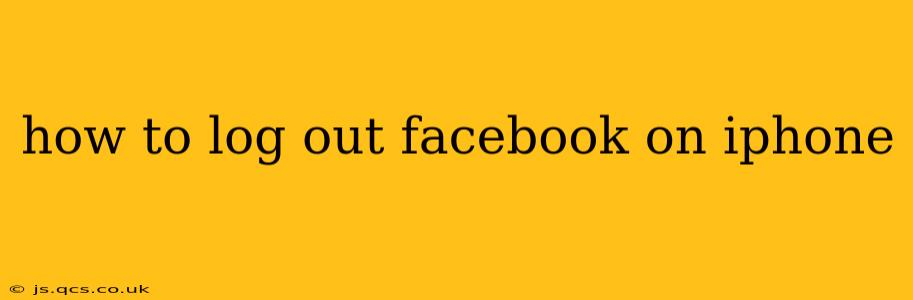Logging out of Facebook on your iPhone is a straightforward process, but the exact steps depend on whether you're using the Facebook app or the mobile website. This guide will cover both methods, addressing common questions and troubleshooting potential issues. We'll also explore additional security measures you can take to protect your account.
How to Log Out of the Facebook App on iPhone?
Logging out of the Facebook app is quick and easy. Here’s how:
- Open the Facebook app: Locate the Facebook app icon on your iPhone's home screen and tap it to open.
- Navigate to the Menu: Tap on the three horizontal lines located in the bottom right corner (or top right corner depending on your app version). This will open the main menu.
- Access Settings & Privacy: Scroll down the menu and tap on "Settings & Privacy".
- Select Settings: In the next screen, tap on "Settings".
- Find and Tap "Log Out": Scroll down the Settings menu and you'll see the "Log Out" option. Tap it.
- Confirm Log Out: Facebook may ask you to confirm that you want to log out. Tap "Log Out" again to complete the process.
You're now logged out of the Facebook app on your iPhone.
How to Log Out of Facebook on the iPhone Mobile Website?
If you access Facebook through your iPhone's web browser (Safari, Chrome, etc.), the log-out process is slightly different:
- Open Facebook in your browser: Launch your preferred web browser and navigate to facebook.com.
- Access the Menu: Tap the three horizontal lines or the hamburger menu icon (usually located in the bottom right or top right).
- Find Settings & Privacy: Similar to the app, look for "Settings & Privacy".
- Select Settings: Tap "Settings" to access your account settings.
- Locate the Log Out Option: Scroll down the page until you find the "Log Out" button or similar option.
- Tap Log Out: Tap the "Log Out" button to complete the process.
You have now successfully logged out of Facebook from your iPhone's web browser.
What Happens When I Log Out of Facebook?
Logging out of Facebook ends your current session. This means you'll need to re-enter your email address or phone number and password the next time you want to access your account. Your account settings and information remain intact, but your activity is no longer active in that session.
How Do I Log Out of Facebook on Multiple Devices?
If you're logged into Facebook on multiple devices (e.g., your iPhone, iPad, and computer), you'll need to log out of each device individually. There isn't a single "log out of all devices" button. However, you can improve security by checking your logged-in sessions under "Settings & Privacy" in both the app and the website, this will allow you to end the sessions manually from other devices.
How Can I Improve Facebook Security on My iPhone?
Beyond logging out, there are several steps you can take to enhance your Facebook account security on your iPhone:
- Enable Two-Factor Authentication: This adds an extra layer of security by requiring a code from your phone in addition to your password.
- Regularly Review Your Login Activity: Check your Facebook login activity to identify any suspicious login attempts.
- Use a Strong Password: Choose a strong, unique password for your Facebook account.
- Keep Your Software Updated: Ensure your iPhone's operating system and the Facebook app are up-to-date to benefit from the latest security patches.
By following these steps and understanding the process for different access methods, you can confidently manage your Facebook account and maintain your online privacy. Remember to always prioritize security best practices to protect your personal information.