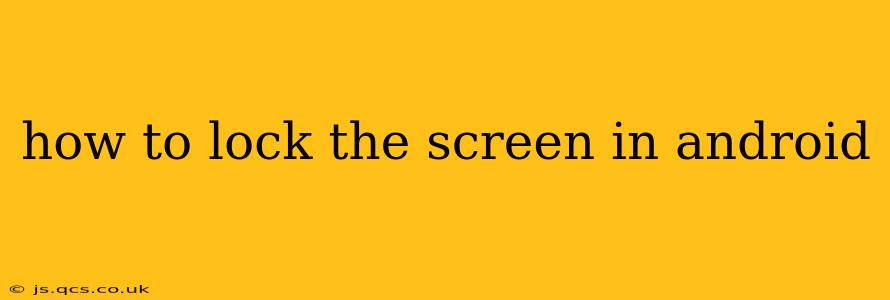Locking your Android screen is crucial for protecting your privacy and data. Whether you're stepping away from your phone for a moment or putting it down for the night, a locked screen prevents unauthorized access to your apps, photos, messages, and other sensitive information. This guide will walk you through various methods to lock your Android screen, troubleshoot common issues, and explore advanced security features.
How Do I Lock My Screen on Android?
The most common and straightforward method is using the power button. Simply press and hold the power button (usually located on the side or top of your device). This will bring up a menu with options like "Power off," "Restart," and often a "Lock" option. Selecting "Lock" will immediately lock your screen.
If your device doesn't have a dedicated lock button, a quick press of the power button will usually lock the screen directly. This behavior varies slightly depending on the Android version and phone manufacturer.
What are the Different Screen Lock Methods on Android?
Android offers a variety of screen lock methods, each with varying levels of security:
- Swipe: The least secure option, requiring only a simple swipe to unlock. Not recommended for sensitive data.
- PIN: A numerical code, offering a good balance of security and ease of use. Longer PINs are more secure.
- Pattern: A custom pattern drawn on a grid, offering slightly better security than a PIN.
- Password: The most secure option, allowing for alphanumeric characters, symbols, and longer lengths.
To change your screen lock method:
- Open your Settings app.
- Tap Security or Lock screen & security (the exact wording may vary slightly depending on your Android version and device manufacturer).
- Select Screen lock type or a similarly named option.
- Choose your preferred lock method and follow the on-screen instructions. You'll be prompted to create your PIN, pattern, or password.
How Do I Lock My Screen Automatically?
Many Android devices allow you to automatically lock your screen after a specified period of inactivity. This prevents unauthorized access if you forget to manually lock your screen.
- Go to your Settings app.
- Navigate to Display or Lock screen settings (depending on your device).
- Look for an option like "Screen timeout," "Sleep," or "Auto-lock."
- Select a timeframe (e.g., 30 seconds, 1 minute, 5 minutes, etc.) after which your screen will automatically lock.
What if I Forget My Lock Screen Password/PIN/Pattern?
Forgetting your lock screen credentials can be frustrating, but Android has built-in mechanisms to help. The process varies depending on your device and Android version, but generally involves using your Google account credentials to regain access. You may be prompted to answer security questions or verify your identity through other means. If you're unable to unlock your device using these methods, you may need to perform a factory reset (which will erase all data on your phone), so it's crucial to have regular backups. Be aware that if your device is managed by your employer or school, resetting it might be prohibited.
Can I Use Fingerprint or Face Unlock for My Android Screen?
Many modern Android devices support biometric authentication, like fingerprint or face unlock, offering a convenient and secure way to unlock your screen. These features are usually enabled within the same Security or Lock screen settings menu mentioned earlier. Remember that these methods can be less secure than PINs or passwords and might be susceptible to spoofing.
How can I improve the security of my Android lock screen?
Beyond choosing a strong lock method (PIN, pattern, or password), consider these additional security measures:
- Enable Secure Startup: This prevents others from bypassing your lock screen by booting into safe mode or recovery mode. The location of this setting varies across different Android versions and manufacturers.
- Use a strong password: Opt for a long and complex password that combines uppercase and lowercase letters, numbers, and symbols.
- Regularly update your device software: Software updates often include security patches that protect against vulnerabilities.
- Be cautious of downloading apps from untrusted sources: Malicious apps can potentially compromise your device's security.
By following these steps and adopting best practices, you can effectively secure your Android device and safeguard your valuable information. Remember that strong security measures are crucial in today's digital landscape.