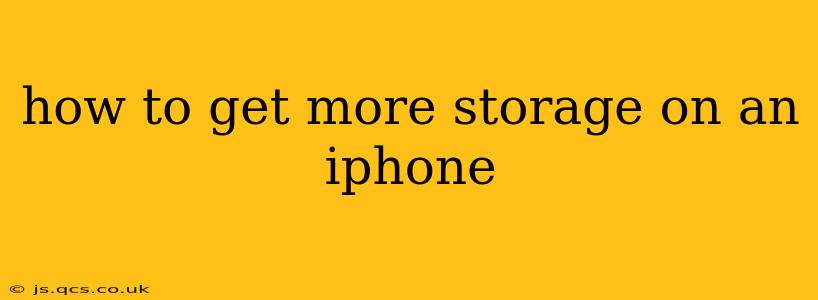Running out of storage on your iPhone can be incredibly frustrating. Suddenly, you can't take new photos, download apps, or even update your existing software. Fortunately, there are several effective strategies you can employ to reclaim space and prevent future storage issues. This guide will walk you through various methods, from simple cleanup tasks to more involved solutions.
What Takes Up So Much Space on My iPhone?
Before diving into solutions, understanding what's consuming your iPhone's storage is crucial. Here's a breakdown of common culprits:
- Photos and Videos: High-resolution photos and videos are the biggest space hogs. A single 4K video can easily consume several gigabytes.
- Apps: Apps themselves, along with their associated data (caches, temporary files), contribute significantly to storage usage.
- Messages: Especially if you frequently share images and videos via iMessage.
- Music: Downloaded music files can occupy substantial space, especially if you have a large library.
- Podcasts: Similar to music, downloaded podcasts can quickly eat up storage.
- System Data: iOS itself requires storage for system files and updates.
How to Free Up iPhone Storage: Practical Steps
Let's explore several effective ways to free up space on your iPhone:
1. Delete Unnecessary Apps
This is often the easiest and quickest way to reclaim gigabytes of storage. Go through your app list and uninstall any apps you haven't used in months. You can always redownload them later from the App Store.
2. Offload Unused Apps
Instead of completely deleting apps, consider offloading them. This removes the app but keeps its data intact. If you decide to use the app again, you can quickly redownload it with all your settings and data preserved. This is a great option for apps you rarely use but don't want to lose data from.
3. Manage Photos and Videos
- Delete Unwanted Photos and Videos: Regularly review your photo library and delete any unwanted or duplicate photos and videos.
- Optimize iPhone Storage: In your iPhone's settings, under Photos, you can choose to "Optimize iPhone Storage." This will automatically download lower-resolution versions of your photos and videos to your phone, while keeping the originals stored in iCloud.
- Use iCloud Photos: If you have sufficient iCloud storage, consider uploading your entire photo library to iCloud. This frees up space on your device while keeping all your photos accessible.
4. Manage Your Messages
- Delete Old Message Threads: Delete old message conversations, especially those with many attached photos and videos.
- Delete Messages Attachments: You can choose to delete attachments from individual messages without deleting the entire conversation.
5. Clear App Cache and Data
Many apps store temporary files and caches that consume storage. While the process varies depending on the app, many allow you to clear cache data within their settings.
6. Delete Downloaded Music and Podcasts
If you've downloaded music or podcasts to your device, consider deleting those you've already listened to, or switching to a streaming service to save space.
7. Reduce Mail Storage
Large email attachments and long email threads can occupy considerable space. You can manage your mailbox to delete or archive unnecessary items.
8. Update iOS
Regularly updating to the latest iOS version often includes performance improvements and can free up space occupied by older system files.
9. Use iCloud Storage
Upgrading your iCloud storage plan gives you more space to back up your data, photos, and videos. This can free up space on your device, ensuring smooth operation.
How Much iCloud Storage Do I Need?
The amount of iCloud storage you need depends on your usage. If you store many photos and videos, a larger plan might be beneficial. Apple offers various storage tiers. Carefully assess your needs before selecting a plan.
Can I Use a Different Cloud Storage Service?
Yes, you can use other cloud storage services like Google Drive, Dropbox, or OneDrive to back up your photos, videos, and documents. This can help free up space on your iPhone and provide additional backup options.
By implementing these strategies, you can effectively manage your iPhone's storage and ensure you have enough space for your photos, apps, and other important files. Remember to regularly check your storage usage and proactively manage your files to prevent future storage issues.