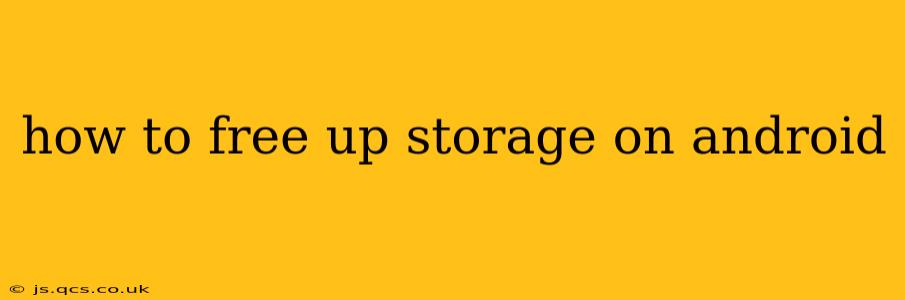Android phones, with their impressive capabilities and sleek designs, can sometimes suffer from a common ailment: a lack of storage space. That dreaded "Storage Space Running Low" notification can strike at the most inconvenient times. Fortunately, there are several effective ways to reclaim precious gigabytes and keep your Android device running smoothly. This guide will walk you through various techniques, answering common questions along the way.
What Takes Up So Much Space on My Android Phone?
Before diving into solutions, it's helpful to understand what's consuming your storage. Common culprits include:
- Photos and Videos: High-resolution images and videos are significant space hogs.
- Apps and App Data: Apps themselves take up space, but their cached data and temporary files can quickly accumulate.
- Downloads: Forgotten downloads, such as large files or installation packages, can easily fill up storage.
- System Files: The operating system and pre-installed apps also occupy a considerable amount of space.
How to Identify Space-Consuming Apps and Files?
Android offers built-in tools to help you identify storage hogs. Navigating to Settings > Storage will typically provide a detailed breakdown of storage usage by category (apps, images, videos, etc.). This allows you to pinpoint the largest offenders.
How Do I Delete Apps and Clear App Data?
One of the easiest ways to free up space is by uninstalling unused apps or clearing their cached data.
- Uninstall Apps: Go to Settings > Apps, locate the app you want to remove, and tap "Uninstall."
- Clear App Data: This removes temporary files and cached data without deleting the app itself. Find the app in Settings > Apps, tap on it, and select "Storage & cache". Then tap "Clear Cache" and/or "Clear Data" (be aware that clearing data might reset app settings).
How Can I Delete Unwanted Photos and Videos?
Photos and videos often consume the most storage. Here's how to manage them:
- Regularly Delete Unwanted Media: Review your photo and video galleries periodically and delete files you no longer need.
- Use Cloud Storage: Services like Google Photos, Dropbox, or OneDrive allow you to back up your photos and videos to the cloud, freeing up space on your device. Many offer free storage options, though higher storage tiers usually require a subscription.
- Transfer Files to a Computer: Connect your Android device to your computer and transfer large files to your computer's hard drive to free up space on your phone.
How to Delete Downloads and Temporary Files?
Downloads and temporary files often go unnoticed. Cleaning these up can yield significant storage savings.
- Check Your Downloads Folder: Regularly delete files you've downloaded but no longer need. This folder is usually accessible through a file manager app (many Android devices come pre-installed with one).
- Use a File Manager App: Third-party file manager apps often provide more advanced features to help you identify and delete temporary files.
What About Clearing the Cache Partition?
Clearing the cache partition is a more advanced method and should only be done if you're comfortable with slightly more technical steps. This clears temporary system files and can sometimes free up considerable space. Caution: This process may require a restart, and you may lose some temporary settings, though your data will be safe. Consult online resources specific to your Android device model for detailed instructions on how to safely clear the cache partition. This is usually done through recovery mode.
Can I Move Apps to an SD Card?
Some Android devices allow you to move apps to an SD card (external storage). However, this feature isn't consistently available across all Android versions and devices. Check your device's settings under Storage or Apps to see if this option is available.
How Often Should I Free Up Space?
The frequency depends on your usage, but aim to check your storage space at least once a month. Making it a habit to regularly delete unwanted files will prevent the "Storage Space Running Low" notification from becoming a constant companion.
By following these strategies, you can effectively manage your Android device's storage and prevent the frustration of running out of space. Remember to always back up important data before undertaking any significant storage management tasks.